You are not logged in.
- Topics: Active | Unanswered
#1 Hardware & System Configuration » [SOLVED] No Sound on DAC 24Bit 96Khz » 2025-01-20 19:19:17
- wingcommander1999
- Replies: 0
Having recently invested in a 2.1 kit from LD Systems, to improve the sound I added a Sharkoon GAMING DAC USB to improve the clarity of my sound.
For DAC support, I adapted the output on Pulseaudio, once the configuration was validated I no longer have sound on my local videos and on certain streams on Firefox.
Do you have any idea why or how? For your information, I have the multimedia sources activated.
Waiting for your lights dear members of the Devuan community ![]()
[EDIT]
After a good sleep, i read this topic and this one to solve my sound issue. ![]()
#3 Installation » Cannot install HPLIP Plugin on Devuan » 2025-01-18 18:08:06
- wingcommander1999
- Replies: 5
Hi dear Devuan Users,
I hope you have had a good start to this new year ![]()
Since I migrated to Devuan after many years under LMDE, the HP HPLIP plugin gives me headaches when installing it ![]() .
.
Any precision, i'm using the Nvidia Community Drivers for my RTX4060TI, and not Nouveau.
Here the error message:
note: Using PyQt5
qt.qpa.xcb: could not connect to display
qt.qpa.plugin: Could not load the Qt platform plugin "xcb" in "" even though it was found.
This application failed to start because no Qt platform plugin could be initialized. Reinstalling the application may fix this problem.
Available platform plugins are: eglfs, linuxfb, minimal, minimalegl, offscreen, vnc, wayland-egl, wayland, wayland-xcomposite-egl, wayland-xcomposite-glx, xcb.
./hplip-plugin-install : line 21 : 9532 Abort python3 ./plugin_install.py $1 $2 $3 $4 $5After searching the web, all the resources found were unsuccessful.
Maybe an informed user among the Devuan Community could share their knowledge ![]()
Waiting for your feedback ![]()
#4 Documentation » [HowTo]Install latests community NvidiaGraphicsDrivers on Daedalus » 2025-01-12 19:09:53
- wingcommander1999
- Replies: 5
Disclaimer: "This tutorial only focuses on the second way to install Nvidia's proprietary drivers, if the "apt install nvidia-driver" way does not work on your installation, you can rely on this tutorial.To all those who use Plymouth with various scripts, there is a high risk of startup problems because Plymouth behaves badly with nvidia's proprietary drivers, so please do not follow this How-to. You can, however, find out more on the Plymouth Debian Wiki."
Prerequisites:
- make a backup with Timeshift (safety first)
- check graphics card compatibility
(if your graphics card does not appear in the list, it is not necessary to install the latest driver, the one installed by default will suffice)
- command line as root to check which GPU is installed:
lshw -numeric -C displayIf the prerequisites are satisfied, you can continue with the tutorial below.
First step add non-free-firmware sources befor install Linux Headers and compilation dependencies:
nano /etc/apt/sources.listAdd the lines below behind each debian source and enabling the backports:
non-free-firmwaredeb http://deb.devuan.org/merged daedalus-backports main non-free-firmwareThen update and install Linux Headers and compilation dependencies:
apt update && apt install linux-headers-$(uname -r) build-essential libglvnd-dev pkg-config dkms -ySecond step blacklist the nouveau driver, create a blacklist file:
nano /etc/modprobe.d/blacklist-nouveau.confIn the file add the following lines and save the file:
blacklist nouveau
options nouveau modeset=0Then regenerate the kernel initramfs:
update-initramfs -uThird step install the latests NvidiaGraphicsDrivers:
apt install -t daedalus-backports firmware-misc-nonfree nvidia-kernel-dkms nvidia-driver nvidia-cuda-toolkit nvidia-cuda-dev nvidia-settings nvidia-smi nvidia-xconfig nvidia-opencl-icd nvidia-opencl-common nvidia-detect -yReboot.
To view how version you have installed, just open an terminal and enter follow:
nvidia-smiEnjoy!
#5 Documentation » [HowTo]Install the latest firmware on 6.1 LTS kernel » 2025-01-12 18:50:28
- wingcommander1999
- Replies: 0
Disclaimer: do not follow this HowTo if your hardware does not have any compatibility issues.
This HowTo is aimed at people who use the default LTS kernel provided by Linux Mint LMDE. (Currently 6.1.0-29)
In my case after updating, the firmware of my network card went from the RTL8168 supplied by default to the RTL8125 firmware which is adapted to my network card.
Get the latest firmware, in a terminal as root:
apt install git -ycd /tmpgit clone git://git.kernel.org/pub/scm/linux/kernel/git/firmware/linux-firmware.gitcd linux-firmware/cp -va * /lib/firmware/You need to update the initramfs to compile the firmware with the kernel:
update-initramfs -uReboot to take effects:
rebootEnjoy! ![]()
#6 Documentation » [HowTo]Install OpenRGB based on AMD chipsets. » 2025-01-05 15:56:42
- wingcommander1999
- Replies: 1
After a long time on Linux Mint Debian Edition, I come back to Devuan.
Before proposing my new HowTo, I wish you lots of good things for this new year 2025.
This HowTo based on the OpenRGB Wiki/Gitlab and other sources allows you to bring up all the RGB components of your computer, whether you are on an AMD or Intel chipset.
I. Installation, configuration and activation of I2C modules.
First step we need to dowload the I2C-Tools, open an terminal in Root:
apt install i2c-tools - ySecond step load the i2c module for AMD chipset:
modprobe i2c-devAdd the user to the i2c group:
usermod $USER -aG i2cThird step edit and load the i2c driver for your AMD chipset:
nano /etc/modules-load.d/i2c.confAdd the line below to the file:
i2c-piix4Load the i2c-piix4 module:
modprobe i2c-piix4Now all necessary modules and driver are loaded.
II. Patching the kernel & UDEV rules.
Advice:Do not patch the kernel if you don't have a Gigabyte/Aorus motherboard.
Some Gigabyte/Aorus motherboards have an ACPI conflict with the SMBus controller, being on a Gigabyte motherboard I am impacted by this conflict.
First step edit the grub:
nano /etc/default/grubAdd the line below to your grub file:
GRUB_CMDLINE_LINUX="acpi_enforce_resources=lax"To load the added command line we have to reload the grub and re-generate the grub.cfg file:
grub-mkconfig -o /boot/grub/grub.cfgSecond step download and install the UDEV rules:
wget https://gitlab.com/CalcProgrammer1/OpenRGB/-/raw/ca3c2ad54188c604c7626136ceda574e9fde3bc0/60-openrgb.rules?inline=falseCopy the file to the UDEV rules folder:
cp -R 60-openrgb.rules /etc/udev/rules.d/If you installed openRGB before configuring for chipset support, you will get an error message telling you that there can only be one configuration file in the UDEV rules.
For this we need to remove one UDEV rules file at the location below:
cd /usr/lib/udev/rules.drm -R 60-openrgb.rulesThird step reload the UDEV rules && reboot:
sudo udevadm control --reload-rules && sudo udevadm triggerrebootAt this point you can install OpenRGB, the application once launched will show all your RGB components.
Enjoy!
Sources:
#7 Re: Documentation » [HowTo] Install VirtualBox 6.1.36 on DEVUAN 5 » 2022-08-31 21:18:33
Why use this product of dubious quality when there is good quality and open source alternative-QEMU / kvm?
All my virtual machines are under virtualbox, when I was under mac I used vmware fusion.
But the idea of using qemu/kvm in the future is not distasteful.
#8 Re: Documentation » [HowTo] Install VirtualBox 6.1.36 on DEVUAN 5 » 2022-08-30 17:20:32
Or you could add the unstable repositories and pin them to 100 so packages from there are treated like backports:
https://www.debian.org/doc/manuals/debi … le_literal
That would certainly be easier than adding a new thread every time a package is blocked from testing.
Thanks for the tip, I didn't know about this manipulation.
#9 Re: Documentation » [HowTo] Install ufw gui on DEVUAN 5 » 2022-08-30 17:18:15
wingcommander1999 wrote:The well-known ufw firewall GUI is not available by default on devuan 5
There is no "Devuan 5". I think you mean Devuan daedalus, which is the current testing branch.
A "feature" of the testing branch is that sometimes transitions from the unstable branch are blocked and this leads to the package being removed. This is entirely normal and it happens regularly.
Here is the bug that has caused gufw to be blocked from the testing branch:
https://bugs.debian.org/cgi-bin/bugrepo … ug=1012402
Once it is fixed gufw will be allowed to transition and it will become available in testing again. If it is not fixed before Devuan 5 is actually released then it will not be part of that release.
I based myself on what I read in "/etc/os-release"
#10 Re: Documentation » [HowTo] Install VirtualBox 6.1.36 on DEVUAN 5 » 2022-08-30 17:07:38
If gdebi is used to install the VirtualBox .deb it will pull in libvpx6 from the repositories automatically. No need to do it yourself like some hair-shirted Slackware user.
This works for me:
apt install -s ./virtualbox-6.1_6.1.36-152435~Debian~bullseye_amd64.debRemove the -s option if you actually do want to install the world's worst virtualisation solution.
And then it can also happen that the right libssl dependency is missing:
wget http://deb.devuan.org/merged/pool/DEBIAN/main/o/openssl/libssl1.1_1.1.1o-1_amd64.debsudo gdebi libssl1.1_1.1.1o-1_amd64.deb#11 Documentation » [HowTo] Install OpenRGB on DEVUAN 5 » 2022-08-30 16:55:02
- wingcommander1999
- Replies: 0
To download OpenRGB:
Don't forget to unzip the archive.
To install OpenRGB:
sudo gdebi openrgb_0.71.1_amd64.debFrom now on you can enjoy all your lighting.
#12 Documentation » [HowTo] Install ufw gui on DEVUAN 5 » 2022-08-30 16:36:14
- wingcommander1999
- Replies: 3
The well-known ufw firewall GUI is not available by default on devuan 5, so we will download the package from the Devuan Package View site:
wget http://deb.devuan.org/merged/pool/DEBIAN/main/g/gui-ufw/gufw_20.04.1-4_all.debTo install the package:
sudo gdebi gufw_20.04.1-4_all.debAnd here is the firewall with a graphical interface.
#13 Documentation » [HowTo] Recover Dual Boot on DEVUAN 5 » 2022-08-30 16:12:34
- wingcommander1999
- Replies: 0
By default under DEVUAN 5 os-prober is missing from the grub file.
We'll add it back and then update grub to support dual boot:
sudo nano /etc/default/grubIn the grub file add the line below:
GRUB_DISABLE_OS_PROBER=falseUpdate grub:
sudo update-grubAfter the reboot the dual boot is available again.
#14 Documentation » [HowTo] Install VirtualBox 6.1.36 on DEVUAN 5 » 2022-08-30 16:00:34
- wingcommander1999
- Replies: 9
When installing virtualbox via .deb file retrieved from the site, an error appeared because a dependency was not satisfactory for the installation. (libvpx6)
For this we will download the missing dependency and install it using the devuan Package View site:
wget http://deb.devuan.org/merged/pool/DEBIAN/main/libv/libvpx/libvpx6_1.9.0-1_amd64.debOnce downloaded, just open an terminal window:
sudo gdebi libvpx6_1.9.0-1_amd64.debAfter installing the missing dependency you can continue installing virtualbox.
#15 Documentation » [HowTo] Install latest youtube-dl on DEVUAN 4 » 2022-08-29 05:54:37
- wingcommander1999
- Replies: 3
youtube-dl are a program in command line to download video from youtube and many other sites.
youtube-dl needs the python3-pip package for upgrading it, but since January 1st 2020 Python 2.7 reaches end of life after 20 years of development.
(Source)
This is the error message after classic installation, if no python 2.7 are availlable in the sources:
" /usr/bin/env: ‘python’: No such file or directory"
To solve this issue we need two things, python3-pip package and change the path to work fine.
At first download the python3-pip package like:
sudo apt install python3-pip -yWe can install latest youtube-dl or take it in the Mint sources with Synaptic.
To upgrade it:
sudo pip3 install --upgrade youtube_dlNow we change the path doing a symbolic link:
sudo ln -s /usr/bin/python3 /usr/local/bin/pythonYet we can download vids, just open an terminal and paste:
youtube-dl my_video_link#16 Documentation » [HowTo]Install latests community NvidiaGraphicsDrivers on DEVUAN 4 » 2022-08-29 05:49:02
- wingcommander1999
- Replies: 1
First step install Linux Headers and compilation dependencies:
sudo apt install linux-headers-$(uname -r) build-essential libglvnd-dev pkg-config dkms -ySecond step blacklist the nouveau driver, create a blacklist file:
sudo nano /etc/modprobe.d/blacklist-nouveau.confIn the file add the following and save the file:
blacklist nouveau
options nouveau modeset=0Then regenerate the kernel initramfs:
sudo update-initramfs -uThird step install the latests NvidiaGraphicsDrivers:
sudo apt install firmware-misc-nonfree nvidia-kernel-dkms nvidia-driver nvidia-cuda-toolkit nvidia-cuda-dev nvidia-settings nvidia-smi nvidia-xconfig nvidia-opencl-icd nvidia-opencl-common nvidia-detect -yReboot.
To view how version you have installed, just open an terminal and enter follow:
nvidia-smi[Edit] After updating the repos there was a dependency error with the nvidia-settings package in the backports sources, to fix this incident it was enough to remove the backports source command.
It may happen that the persistenced daemon does not activate and need i386 binaries to work, it will then have to be done manually with the commands below:
sudo dpkg --add-architecture i386sudo apt updatesudo update-rc.d nvidia-persistenced defaultssudo service nvidia-persistenced startEnjoy!
#17 Desktop and Multimedia » [HowTo]Add debian version in conky » 2020-07-29 12:32:18
- wingcommander1999
- Replies: 1
Conky is a open source software desktop system monitor for the X Window System. It is available for Linux, FreeBSD, and OpenBSD. Source
My work are forked from Neon Cipher good tutorial => Conky System Monitor on My Desktop. How to Install and Configure It on Linux.
I add the code after the 85 line in the conky.conf file:
sudo nano ~/.config/conky/conky.conf$font${color DimGray}Debian Version $alignr ${execi 30 cat /etc/debian_version}The output:
Don't forget to adjust the config file with your material.
Here the forked config file in english:
if you encounter any inconsistencies with the amount of memory, just toggle "no_buffers" to yes in the conky.conf file, stop and start conky processu with the system monitor, open an terminal and write conky and enter to take effects.
#18 Desktop and Multimedia » [HowTo] Merge videos with ffmpeg » 2020-07-29 12:30:59
- wingcommander1999
- Replies: 0
FFmpeg is a collection of open source software intended for processing audio or video streams. Source
Be sure that you have the last version of ffmpeg:
ffmpeg -versionYou will see an output of your version, in my case i have the last stable version 4.1.6.
No output??? Whaaaat!!! Don't panic on the Titanic, we need just to install the package:
sudo apt update && sudo apt upgrade -y
sudo apt install ffmpeg -yGo to the Videos folder and we create an file like this, necessary to concat later:
file '/path_to_my_file/part1.mp4'
file '//path_to_my_file/part2.mp4'
file '/=/path_to_my_file/part3.mp4'then save the file with a name of your choice in .txt output, in my example merge.txt.
Now we can merge our vids, the per-file main options retained are:
-f input/output with the concat option
-i input file or url
-c codec or stream output with the copy option
ffmpeg -f concat -safe 0 -i merge.txt -c copy my_vids.mp4After a few moments you can see your new merged video.
Enjoy! ![]()
#19 Re: News & Announcements » Updating Sources to Beowulf stable » 2020-06-02 09:52:31
Can someone tell me how I go about updating my sources information, which are already set to Beowulf, now that Beowulf's Suite has moved from testing to stable?
If I try and update my package indices in Synaptic I get the message:
"Repository 'https://mirror.ungleich.ch/mirror/packages/devuan/merged beowulf InRelease' changed its 'Suite' value from 'testing' to 'stable' This must be accepted explicitly before updates for this repository can be applied. See apt-secure(8) manpage for details."
This is repeated for the other sources.
I've read man apt-secure and it tells me how to update my repository if I'm a repository owner but not what I need to do as a simple user.
Hi, for using https mirrors you need to install the https transport package like:
sudo apt install apt-transport-httpsJust update the sources to take effect.
#20 Re: Desktop and Multimedia » [HowTo] Fix Wired unmanaged under Cinnanom 3.8 » 2020-05-22 16:19:24
Why would you want to use NetworkManager instead of ifupdown? NM is pure bloat for a simple ethernet connection.
Simpler solution:
# apt purge network-manager{,-gnome}
EDIT: also remove network-manager-gnome to get rid of nm-applet.
@Head_on_a_Stick
after testing your line I have this as a result:
Lecture des listes de paquets... Fait
Construction de l'arbre des dépendances
Lecture des informations d'état... Fait
Les paquets suivants ont été installés automatiquement et ne sont plus nécessaires :
cinnamon-common cjs crda dns-root-data dnsmasq-base gir1.2-appindicator3-0.1
gir1.2-caribou-1.0 gir1.2-clutter-1.0 gir1.2-cmenu-3.0 gir1.2-cogl-1.0
gir1.2-coglpango-1.0 gir1.2-gdesktopenums-3.0 gir1.2-gnomedesktop-3.0
gir1.2-gtkclutter-1.0 gir1.2-json-1.0 gir1.2-keybinder-3.0
gir1.2-meta-muffin-0.0 gir1.2-nm-1.0 gir1.2-nma-1.0 gir1.2-upowerglib-1.0
gnome-backgrounds gvfs-bin iw libcaribou-common libcaribou0 libcjs0
libimagequant0 libkeybinder-3.0-0 libmozjs-52-0 libndp0 libteamdctl0
metacity-common mobile-broadband-provider-info python3-olefile python3-pampy
python3-pexpect python3-pil python3-ptyprocess python3-pyinotify sgml-base
wireless-regdb
Veuillez utiliser « apt autoremove » pour les supprimer.
Les paquets suivants seront ENLEVÉS :
blueman* cinnamon* network-manager* network-manager-gnome*
0 mis à jour, 0 nouvellement installés, 4 à enlever et 2 non mis à jour.
Après cette opération, 24,3 Mo d'espace disque seront libérés.
Souhaitez-vous continuer ? [O/n]At the end you can read that Cinnamon get fully purged, isn't especially what i search.
We can DL wicd then stop and disable NM without removing it.
#21 Re: News & Announcements » Beowulf Beta is here! » 2020-05-22 03:39:02
I've just tested the devuan_beowulf_3.0.0_beta3_netinstall-amd64 iso.
Looks good.
It's important to check the release notes.
I tested netinstall, selecting the Cinnamon DE and OpenRC
The few things to note:
1. I had to add " non-free contrib" to /etc/apt/sources.list to get firmware-amd-graphics (No problem)
2. Language settings / locales were respected (Great)
3. Lightdm-greeter had to be edited. Bug 438 is closed and fix will be backported to Beowulf. Thanks to the maintainer. (It's in the release-notes)
4. /etc/pulse/client.conf.d/00-disable-autospawn.conf must be modified. (It's in the release-notes)
5. Every other thing is just "smooth sailing". Beowulf is very robust and reliable. Thanks to the Devuaners!
I see recently that Beowulf came in Release Candidate, see joined pix:
At the Beta page we can read that ASCII are moved to oldstable, but on the official page ASCII are the latest stable release at the moment, can someone confirm the thing?
#22 Re: News & Announcements » Beowulf Beta is here! » 2020-04-16 02:46:08
I installed Beowulf on a new Intel NUC with the desktop iso and expert install and choosing Cinnamon as my Desktop.
In the installer I specified the time zone and told the hardware clock to use UTP and the system to use NTP.As reported elsewhere I initially had problems getting onto the network/internet.
However once this was sorted I ended up with the correct timezone but an inaccessible clock (controls greyed out in the Cinnamon settings) and the wrong time shown.Installing chrony fixed the issue but I remain puzzled what the problem was: presumably it was in the default NTP setup.
Do not forget to add the latest Intel firmware for your NUc to be 100% operational.
sudo apt install intel-microcode -y#23 Re: Desktop and Multimedia » [HowTo] Fix Wired unmanaged under Cinnanom 3.8 » 2020-04-15 15:26:25
Then comment on these 2 lines as follows:
#allow-hotplug **** #iface **** inet dhcpWhere did you get those two lines? My interfaces file only has the entry for the loopback device. Did you set up the network manually during the install?
Nope I did not do anything, it was thus by default before having commented on the 2 lines described, here a screenshot:
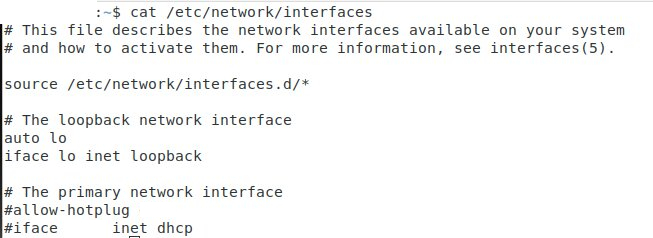
#24 Re: Desktop and Multimedia » [HowTo] Fix Wired unmanaged under Cinnanom 3.8 » 2020-04-14 20:46:06
wingcommander1999 wrote:hello to you users of the freedom linux!
[snip]
And finally restart the service:
systemctl restart network-managerNot on Devuan! systemctl is a systemd
abominationinvention.Try:
sudo service network-manager restartI've also found this problem with Cinnamon on a fresh install of Beowulf using the Desktop iso on an Intel NUC.
Cinnamon installs Network-Manager, which attempts to takeover network management, rewrites /etc/resolve.conf but doesn't get rid of the conflicting code in /etc/network/interfaces.
The result was that I couldn't access my network either over ethernet or wifiCurrently I still can't get it to work with a fixed IP over wifi, which is what I was trying to use, however DHCP works.
I'm confused, I forgot to adapt my tutorial based on devuan.
Everything is in order
#25 Re: Hardware & System Configuration » [HowTo] Fix AMDGPU Error » 2020-04-14 13:18:01
wingcommander1999 wrote:My configuration is poorly supported in Debian 10, no graphical interface works
Notwithstanding that this is the Devuan forums, your problem is already covered in the Debian wiki: https://wiki.debian.org/AtiHowTo#Firmware
In my case and my hardware configuration, I need to add some dependencies to make my graphical interface work.
After that applies only to my hardware configuration, I only share my feedback and if it can help my next I would be delighted.






