You are not logged in.
- Topics: Active | Unanswered
#601 Re: Devuan Derivatives » [Solved} Miyo Awesome - no sound » 2018-08-15 08:01:47
I didn't see this earlier...sorry!
So glad you got it figured out and were able to help others! ![]()
#602 Re: Off-topic » Music » 2018-08-15 06:42:49
#603 Re: Devuan Derivatives » Miyo Awesome theme questions » 2018-08-14 09:54:23
I'll answer this the best I can; I'm not on Awesome right now and am short on time. Sorry.
The only reason that I can think of themes (in /usr/share/themes) not showing up in LXAppearance is if perhaps they aren't marked as executable (?)...or if they are "Awesome" themes. The themes in LXAppearance will only affect applications. If they're actual "Awesome" themes, there's nothing there for LXAppearance to pick up on.
The overall Awesome themes (found in /usr/share/awesome/themes) won't show in LXAppearance. If you install a new theme there and want to use it, it has to be declared in the rc.lua file found in ~/.config/awesome. The line where the theme is declared is kind of close to the top of the file. If you change the theme, make sure to type it exactly as its name appears in /usr/share/awesome/themes.
Then, reload awesome.
Regarding the slim theme/login screen. Look in /usr/share/slim and see if the miyo slim theme is in the default folder. If it's not, the only way to get it back is to reinstall it. It can be downloaded from the MiyoLinux Sourceforge site (in the Themes folder).
Sorry to be so short, but I have to run now. I'll check back later.
#604 Re: Other Issues » How can i get rar in devuan? [solved] » 2018-08-13 22:53:34
I may be wrong, but I'm thinking that keos may have added the entire line (that ralph.ronnquist posted) to his sources.list instead of only adding the word non-free to his already existing lines.
If I'm wrong, I apologize.
#605 Re: Off-topic » Music » 2018-08-13 08:42:13
Great music ChuangTzu! Thank you!
One of my favorites for Epic music...hope I haven't already posted it! ![]()
#606 Re: Devuan Derivatives » [MiyoLinux] New volume icons/Window Themes available » 2018-08-13 07:30:09
Latest CROWZ!!!
Installed on hardware!!!
Sorry zephyr...I'm lazy. Please forgive me for annihilating all of your hard work with the menu, but I installed openbox-menu for a dynamic menu of applications. At least I didn't install obmenu-generator this time! ![]()
Your baby flies!!!! Super light and fast!!! Absolutely great and awesome job!!!!
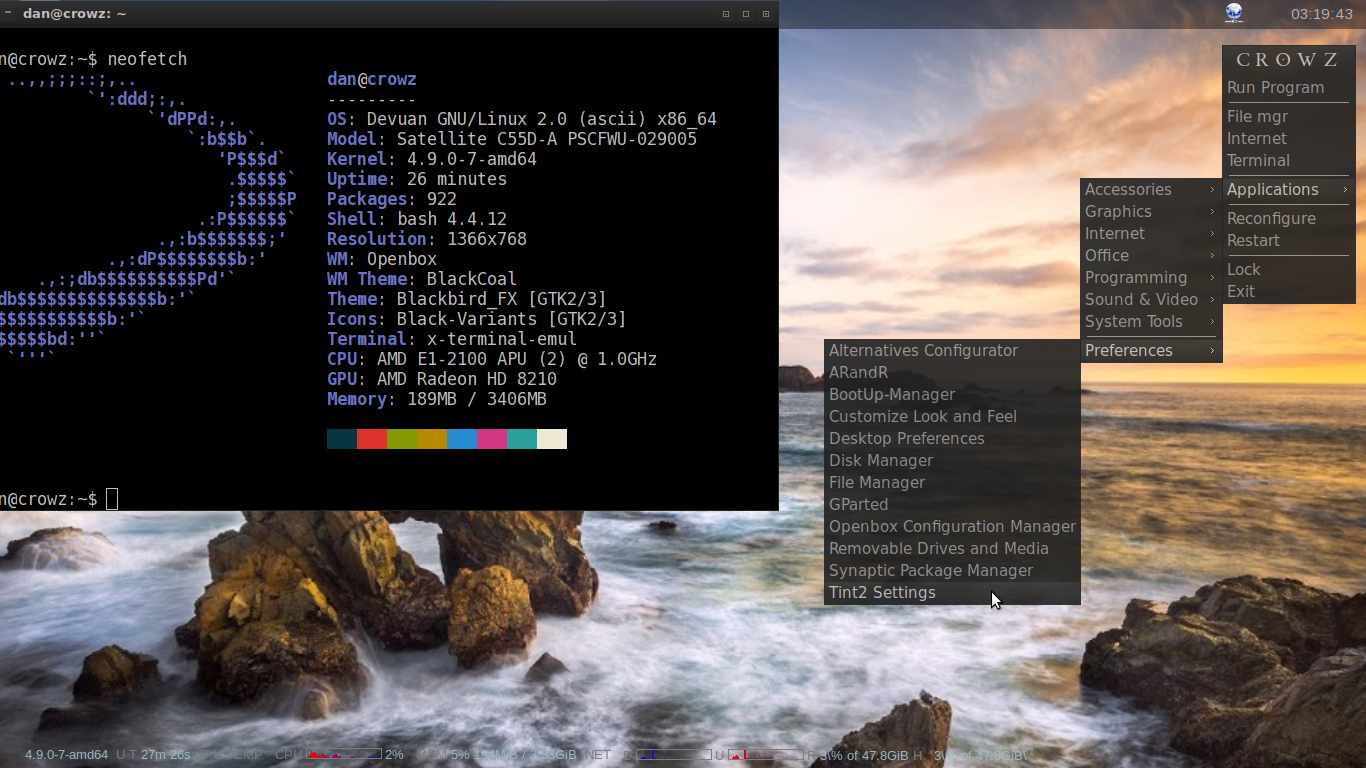
#607 Re: Devuan Derivatives » [MiyoLinux] New volume icons/Window Themes available » 2018-08-13 04:42:18
Thanks Miyo, found the sound icons something of interest!
Very cool!
cheers
zephyr
___________________________________________________________For those who are interested have upload to SF new images of CROWZ 2.0.1 ASCII. Same flavor as before Fluxbox, JWM and Openbox!
https://sourceforge.net/projects/crowz/ … =directory
Some changes made, smaller image than before and a browser selection added to the crowz-welcome and a few apps replaced!
cheers
zephyr
Glad to share! ![]()
Not sure how they might be used with PNMixer...will check it out since I'm downloading your newest OB image now though, and I'm looking forward to using it!!! ![]()
#608 Devuan Derivatives » [MiyoLinux] New volume icons/Window Themes available » 2018-08-11 21:51:23
- MiyoLinux
- Replies: 6
I've compiled a few volume icon sets (for the tint2 panel) and made some new Openbox Window Themes (to match the Numix Frost widgets). I'll be including them in future releases, but I thought I'd go ahead and make them available if anyone is interested. Short installation instructions are included if needed.
The volume icons are in both white and dark variants to cover both light and dark tint2 panels. The icon themes are...
1. Faba-Mono
2. Numix
3. Faenza
4. Papirus
Why have them? Because you might want a particular volume icon instead of using the "Default" icon that matches the overall icon theme. Might wanna go all whack-a-doodle and use a Faenza volume icon while running Papirus icons on the system! ![]()
They are available for download at...
https://sourceforge.net/projects/miyolinux/files/Icons/
The Numix Frost Window Theme (for Openbox) can be downloaded at...
#609 Re: Off-topic » Music » 2018-08-10 09:18:35
...continuing to continue my music trifecta for Friday, August 10th, 2018 (my wife's birthday), here's...wait...hold on...
...now I don't know if this guy never went through puberty or what...or if he can just stinkin' beller the mess out of a song... ![]()
#610 Re: Off-topic » Music » 2018-08-10 09:12:06
...continuing my music trifecta for Friday, August 10th, 2018 (my wife's birthday), here's...
#611 Re: Off-topic » The Joke Thread » 2018-08-10 08:58:45
So I was walking down the sidewalk one day, and this guy comes up to me all distressed and saying (over-and-over)..."I'm a wigwam; I'm a tipi! I'm a wigwam; I'm a tipi! I'm a wigwam; I'm a tipi!"
After he had said it several times, I said, "Good grief man! Settle down! You're two tents!"
![]()
#612 Re: Off-topic » Music » 2018-08-10 08:53:27
#613 Re: Off-topic » The Joke Thread » 2018-08-09 07:17:02
If my wife ever leaves me, I'm going with her. ![]()
#614 Re: Devuan Derivatives » STAR: 2.0.1 Kirk, it's here! » 2018-08-09 04:37:27
DW has it on the Weekly Torrent list if anyone is interested.
https://distrowatch.com/weekly.php?issu … 02#torrent
WOW! Neat! Congratulations!
#615 Re: Devuan Derivatives » [Solved] MIYO and Seamonkey » 2018-08-09 04:36:23
yes... strangely strange, yet oddly normal!
Thanks (again) for your help. I've written a nice review in Sourceforge, as well as the "Linux for Older Computers" Facebook group.
Thank you for the review. I'm not on Facebook, so I won't see that one, but thank you anyway. ![]()
#616 Re: Desktop and Multimedia » Clock icon no longer showing time when changing clock options » 2018-08-09 04:30:18
Hi! Not sure if this will help your situation or if it's a satisfactory "solution".
First, I'm not on Xfce, so I'm doing this from memory from when I did use it. ![]()
Second, I haven't looked at the link supplied by ivanovnegro...so if what I'm about to recommend was already covered, please forgive me.
I'm going to assume that you're using the clock that comes with the panel out of the box? When I used Xfce, I always replaced that clock with the xfce4-datetime-plugin. I just liked it more, and it had a couple of more configuration options that I liked. It can show both the date and time in the panel, just the time, or just the date. Seems like you could change the font and font size too.
If you haven't already tried it, you might consider installing it and adding it to your panel. If it survives reboots, then remove the other clock.
apt install xfce4-datetime-plugin#617 Re: Devuan Derivatives » [Solved] MIYO and Seamonkey » 2018-08-08 11:31:06
Strange...
I didn't touch the firewall...it was still enabled when I did everything.
Miyo-magic!
LOLOLOLOLOLOLOLOLOL! ![]()
#618 Re: Devuan Derivatives » [Solved] MIYO and Seamonkey » 2018-08-08 08:55:54
Hi stroudwm,
You're using Awesome if I remember correctly?
Edited to add: yes, you're using Awesome...as you stated in the OP! ![]()
I don't use Seamonkey, but to see what would happen, I just followed the instructions that you gave in your edit on my Miyo-Awesome installation; I also received an error message; however, there was more information given...
dan@miyolinux:~$ sudo apt-key adv --recv-keys --keyserver keyserver.ubuntu.com 2667CA5C
Executing: /tmp/apt-key-gpghome.2rpRGMj9Dw/gpg.1.sh --recv-keys --keyserver keyserver.ubuntu.com 2667CA5C
gpg: failed to start the dirmngr '/usr/bin/dirmngr': No such file or directory
gpg: connecting dirmngr at '/tmp/apt-key-gpghome.2rpRGMj9Dw/S.dirmngr' failed: No such file or directory
gpg: keyserver receive failed: No dirmngrSo, I installed dirmngr...
sudo apt install dirmngrAfter installing dirmngr, I ran the previous command again, and I received no errors that time. Went ahead and installed Seamonkey with the command given in the instructions, and Seamonkey installed.
Did you not receive that notification about dirmngr?
#619 Re: Installation » Latest devuan jessie update causing authentication problems » 2018-08-07 11:47:38
I think I still have policykit-1 problem.
I am using xfce and when I click on Menu > System > Printer Settings, the add button (add printer button) is inactive.
I don't know how to add printer from terminal but I can look for it. Meanwhile, please let the devuan team to know about this since I don't know how to report a bug.
Thanks.
Not sure if this is the correct application (I don't use xfce), but you can try either...
sudo system-config-printer...if you belong to sudoers. Otherwise, use su, and just enter...
system-config-printerYou may also try...
gksu system-config-printer#620 Off-topic » Nastiness to the nth degree! » 2018-08-07 11:41:17
- MiyoLinux
- Replies: 2
I don't know who the flavor instigator is at Mayfield Ice Cream, but whoever came up with that stinkin' "Lemon Ice Box" flavor needs to be severely demoted. I'm stinkin' scarred for life. Nasty I tell you...NASTY!
#621 Re: Devuan Derivatives » DIY - Kirk it's here now! » 2018-08-05 12:26:27
Ozi, your work is not in vain...it's GREATLY appreciated! ![]()
#622 Re: Devuan Derivatives » DIY - Kirk it's here now! » 2018-08-04 09:15:05
Ozi, thank you!
...or as my insignificant mind says in "Down Under Australian"...
(: ¡¡¡no⅄ ʞuɐɥʇ ƃᴉq ∀
I'm really looking forward to this. Thank you for all that you did to produce it! ![]()
#623 Re: Devuan Derivatives » MIYO what systray is running and how do I configure it? » 2018-08-04 00:27:44
Yes, Awesome is more difficult to configure, and yes, everything is basically controlled with the rc.lua file found in ~/.config/awesome.
What exactly are you wanting to do? Rearrange things, add things, remove things? If you want the network icon to show in the system tray, the instructions are in the Release Notes found in your Documents folder. If you no longer have the Release Notes, see THIS POST, but the line you'll want to uncomment is...
--autostart("cmst -m", 2)Remove the two dashes from in front of that line then save and close the file.
Do you not have a volume icon in the system tray (or sound)? This is usually due to having more than one sound card, and you need to define which one to use. mlsmith was kind enough to give instructions in the wiki found HERE.
#624 Re: Devuan Derivatives » MIYO what systray is running and how do I configure it? » 2018-08-02 20:00:54
I'm not sure which version of MiyoLinux you're using, so I'll try to cover the possible scenarios.
First, let's start fresh...open the terminal and enter these two commands in order...
killall tint2...followed by...
tint2The system tray is configured with the Tint2 Settings application found under the Settings category of the menu...
General > Tint2 Settings
When the application opens, click on Edit Theme button. Another window will open that has all of the configuration options.
1. Do you want the battery to show?
If so, you'll have to add it to the panel. So, click the Panel Items tab on the left side of the window that opened. On the right side of the Panel Items window, click on Battery (to highlight it), then use the arrow keys (that are provided) to move it to the left side. Use the up/down arrows to move it where you want it to appear in the panel. Now click Apply.
It's still not showing in the panel, is it? The Battery indicator isn't an icon; it's displayed as numeric values. To get it to display, click on the Battery tab, scroll down until you see the two boxes for the Font to be used. Place checkmarks in both boxes. The top number will show the percentage of battery charge; the bottom number will show how much time remains on battery power. After placing check marks in the boxe(s), then click Apply.
2. General configuration of the order of items and spacing of the system tray is done by clicking on the System tray tab. Hit Apply if you make changes.
After making any changes and applying them, click the Ok button to close the configuration window.
3. Wireless network icon.
Is there no icon for the wireless network in the system tray of the version of MiyoLinux that you're using? If so, that was intentional, but you can add it...
To add that icon to the system tray, you need to edit the Autostart file. Open your Menu, and under the Settings category, go to...
Openbox > Openbox > autostart
That will open the autostart file in the text editor. Find the lines...
### Show the Connman Network Manager in the system tray.
#sleep 5 && cmst -m -i Papirus-Dark &Remove the # from in front of the second line, so that it now looks like this...
### Show the Connman Network Manager in the system tray.
sleep 5 && cmst -m -i Papirus-Dark &Save the file, and close it. The network manager icon will then show the next time you log out/in or reboot.
Hope that helps.
#625 Re: Devuan Derivatives » [MiyoLinux] New Releases Uploaded » 2018-08-01 07:47:43
HOORAY! So glad things are panning out!
Okay...to start Compton and Conky with autostart, you'll need to open the rc.lua file (found in ~/.config/awesome) with your text editor...
Please forgive me...I'm looking at this from my current Awesome setup which already has both of them enabled at autostart! ![]()
When you've opened the rc.lua file with your text editor, scroll all the way down to the bottom of the file...you should see something like this...
-- Autostart applications. The extra number argument (on the end) is optional. It tells how many seconds
-- a command is delayed before starting. The "cmst -m" is for the network manager to appear in the system tray (if desired).
autostart("nitrogen --restore")
--autostart("compton -b")
--autostart("aplay /usr/share/sounds/miyolinux.wav")
autostart("volumeicon", 1)
--autostart("xfce4-power-manager", 1)
--autostart("cmst -m", 2)
--autostart("conky", 4)
--autostart("/usr/share/pointlinux/update-notifier/pointlinux-update-notifier.py", 9)
-- }}}Find the lines in that section for compton and conky. Then remove the two dashes ( -- ) from in front of them so that it looks like this...
-- Autostart applications. The extra number argument (on the end) is optional. It tells how many seconds
-- a command is delayed before starting. The "cmst -m" is for the network manager to appear in the system tray (if desired).
autostart("nitrogen --restore")
autostart("compton -b")
--autostart("aplay /usr/share/sounds/miyolinux.wav")
autostart("volumeicon", 1)
--autostart("xfce4-power-manager", 1)
--autostart("cmst -m", 2)
autostart("conky", 4)
--autostart("/usr/share/pointlinux/update-notifier/pointlinux-update-notifier.py", 9)
-- }}}After making those changes, save the file and close it.
Then "Reload Awesome". (It may require a logout/login or reboot...not sure).
After that, conky and compton should start up automagnificently after logging in. ![]()

