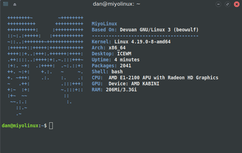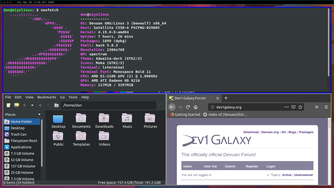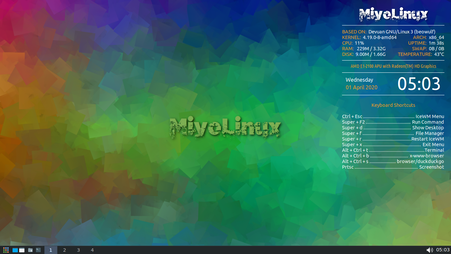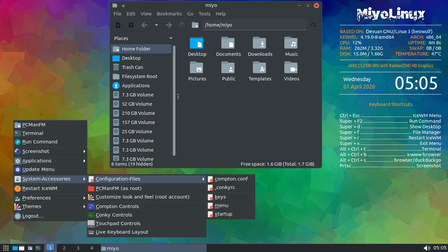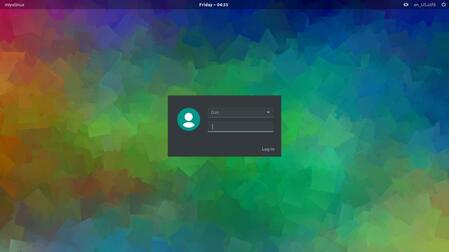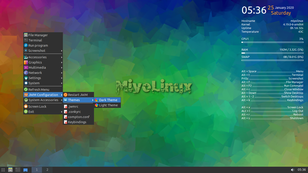You are not logged in.
- Topics: Active | Unanswered
#301 Re: Devuan Derivatives » [MiyoLinux] New Releases Uploaded » 2020-05-14 21:43:10
nice work!
works really good, but better without connman, network-manager have more possibilities.
one thing, can you fork beowulf xfce with network-manager and network-manager-pptp instead of wicd?
also another request, miyo i3 based on beowulf with i3blocks ready and network-manager and network-manager-pptp.thanks!
Thank you. I use CMST for networking, because it's lighter. Plus, I like giving a less-known application a little bit of love. ![]()
There's already a beowulf miyo-i3. ![]() The .iso is a little old, but it upgrades without any issues (as of 2 weeks ago when I last checked). Well...there is one issue...part of the customized login screen will get replaced when you update. I know a way around it If you're interested.
The .iso is a little old, but it upgrades without any issues (as of 2 weeks ago when I last checked). Well...there is one issue...part of the customized login screen will get replaced when you update. I know a way around it If you're interested.
https://sourceforge.net/projects/miyoli … 3/beowulf/
Thanks again.
#302 Re: Off-topic » Music » 2020-05-09 09:52:36
Buckethead: BooBoo Got His Black belt
#303 Re: Off-topic » Install Devuan Beowulf in Windows 10 WSL (Windows Subsystem for Linux) » 2020-05-02 03:30:01
Thanks nixer! I had someone asking me for help with this a couple of weeks ago, but I didn't have a clue where to even start. Thanks for posting this and giving me something to point him to!
#304 Re: Devuan Derivatives » [MiyoLinux] miyofetch » 2020-04-22 18:59:11
Thanks HoaS. Yeah...seems like I always find a better way for something I've done after I've already done it...whether it's through advice from others (like you) or discovering something I missed myself. ![]()
Thanks!
#305 Devuan Derivatives » [MiyoLinux] miyofetch » 2020-04-22 03:34:29
- MiyoLinux
- Replies: 2
If any MiyoLInux users are interested (if there are any MiyoLinux users besides me... ![]() LOLOLOLOL!!! )...
LOLOLOLOL!!! )...
...miyofetch is now available for beowulf releases. Click the image to enlarge it.
miyofetch is a utility similar to neofetch and screenfetch; however, it is made specifically for MiyoLinux.
Here is a link to a slide show showing how it looks in all of the various colors...
https://miyolinux.weebly.com/miyofetch.html
Light Blue is the default color that is used in the script that's available for download. If you want to use different colors, you will need to edit the script; however, all of the colors are declared in the script, so it's just a matter of replacing a few numbers.
To use miyofetch...
Place the script in /usr/local/bin/
Make sure that it has been marked as executable.
Open your terminal, and enter the following command...miyofetch
...and it should appear in your terminal.
To have it appear each time you open your terminal, open your .bashrc file in your home folder, and add...
miyofetch
...to the bottom of the file.
Here is a link to a video showing how to install it and change the colors...
Download available here...
#306 Re: Devuan Derivatives » [MiyoLinux] New Releases Uploaded » 2020-04-22 03:19:02
Miyo-Qt is now available...
Miyo-Qt is a minimal LXQt version that will allow the user to "make it your own". Click the image to enlarge it...
Miyo-Qt Release Notes (Condensed)
MiyoLinux was made so that users could have a minimal and base system on which to add the software and applications that they choose. Miyo is simply an acronym for "make it your own". The web browser, office suite, music player, video player, etc. is left up to the user to decide what they want on their system.
*********************************************************************
PLEASE NOTE: MIYOLINUX INCLUDES THE CONTRIB AND NON-FREE REPOSITORIES
PLEASE NOTE: The i686 version is using the non-pae kernel. If a user needs the pae kernel, it can easily be installed.
*********************************************************************
NOTES ON THIS RELEASE1. Miyo-Qt
2. Application Launcher
3. MiyoLinux Accessories
4. Number Lock
5. How to activate the firewall with UFW
6. Update Notifier
7. System Name in the grub screen
8. Miscellaneous Notes...Feel free to download the full Release Notes for more detail.
Available here...
https://sourceforge.net/projects/miyoli … elease/Qt/
Have fun!!! ![]()
#307 Re: Devuan Derivatives » [mini-i2p-mimo] New 'Devuan-based' 3.0 release: » 2020-04-18 02:46:22
I can't decide which system I prefer...they're both fantastic!
Plus...stanz has the best login screen of any distro in all of Linuxdom! ![]()
![]()
#308 Re: Off-topic » Show your desktop (rebooted) » 2020-04-04 19:05:00
#309 Re: Devuan Derivatives » [MiyoLinux] New Releases Uploaded » 2020-04-03 03:12:17
Thank you ilargi!
#310 Re: Devuan Derivatives » [MiyoLinux] New Releases Uploaded » 2020-04-01 07:57:12
Looks good Miyo, does icewm come with its own panel similar jwm or do you have to use something like tint2 or xfce panel?
Thank you. I thought about using a different panel, but in the end decided to use the panel that is included with icewm. I did a little bit of configuring on it though, so it's a "slightly" customized icewm panel. ![]()
#311 Re: Devuan Derivatives » [MiyoLinux] New Releases Uploaded » 2020-04-01 05:53:48
Hi everyone! I wanted to let everyone know that the latest release of MiyoLinux is available...Miyo-IceWM (based on Devuan beowulf). As always, you get a minimal system that will allow you to install only what you want on your system.
Here are a few screenshots...click on them to enlarge the pictures.
Picture 1 - Default desktop
Picture 2 - Menu and PCManFM
Picture 3 - Lightdm login screen
______________________________________________________________________
...and here's a little more information from the readme file and the Release Notes...
PLEASE NOTE: THERE ARE NO VIRTUALBOX GUEST ADDITIONS PRE-INSTALLED (see note below)**.
Miyo-IceWM was made so that users could have a minimal and base system on which to add the software and applications that they choose. It's up to the user to decide which applications they want on their system. Miyo is simply an acronym for "make it your own". The choice of web browser, music player, office suite, video player, etc. is left up to the user to install what they want on their system.
Live Username: miyo
Live Password: miyo
Live Root Password: miyo
** Virtualbox note: there are two options that you can use to get a better screen resolution in virtualbox without guest additions installed...
Option 1: Boot the .iso, and put the virtualbox window in fullscreen. Then, log out and log back in. It isn't perfect, but it's close.
Option 2: Open the terminal in the live environment, and enter the following command
xrandr
That will list the available resolutions. Choose the one that you want to use, and then enter the following command with the resolution you want to use (I'll use 1366x768 as an example)...
xrandr -s 1366x768
______________________________________________________________________NOTES ON THIS RELEASE (Condensed and not all note headings are included here)
* The IceWM applications menu uses xdgmenumaker
* Changing the IceWM Theme and using Restart IceWM (VERY IMPORTANT NOTE! PLEASE READ IT IF YOU TRY MIYO-ICEWM)
* Wallpapers are handled with Nitrogen or a simple script that uses feh to change wallpapers every 10 minutes
* This release includes a few user-submitted wallpapers
* Miscellaneous Notes...
The .isos are available as...
i686-PAE BIOS
x86_64 BIOS
x86_64 UEFI
For now, the full Release Notes, Live User Notes, and .isos are only available for download from Sourceforge...
https://sourceforge.net/projects/miyoli … n-Version/
Have fun!!!
#312 Re: Devuan Derivatives » [MiyoLinux] Update on the Update Notifier » 2020-03-26 20:17:47
If you want a little more time...
You know...in case you log in, and you get distracted by a cat chasing a moose or something...you can make the number (270) in the second script larger.
It will still only sync the repos one time, but it will give the notifier a longer time to live in the system tray before the pkill command does its business. ![]()
#313 Re: Devuan Derivatives » [MiyoLinux] Update on the Update Notifier » 2020-03-25 08:57:45
...and if you're like me and running ceres ![]()
...add this to your .Xresources file so that xterm will have a scroll bar so that you can scroll through to see all of the updates available when there's a ton of them. LOL! ![]()
xterm*scrollBar: true
xterm*rightScrollBar: true#314 Re: News & Announcements » Beowulf Beta is here! » 2020-03-25 07:13:19
Has anyone tried installing ceres from the netinstall?
I saw the option, but I haven't tried it yet.
Just curious.
Now back to topic: beowulf.
First, I meant to say the mini.iso ... not the netinstall. ![]()
Second, I tried it yesterday, and it didn't work (if anyone was wondering). It kept failing to download a certain package during the base installation. Sorry, I don't remember what the package's name was.
#315 Re: Devuan Derivatives » [MiyoLinux] Update on the Update Notifier » 2020-03-25 06:48:02
MiyoLinux wrote:One last question (anyone's input is welcome)...for the "Would you like to update your system now?" window...
Would the words plus icons...or...just the words alone be preferable on the buttons?Nice!! I'll take both..
And this is Easy to tweak..but I'm torn between:
Pop-quiz 'user', you have updates waiting on your input...whata ya do?
and
So, ya don't wanna update now? "I'll be back!"on to finding matching icons!
As always MiyoLinux...nice addition to your builds ~ for the users 'ease of use'!!
Allot of time and effort...I hope you remember to eat and visit family often.asta
How did I never see this message? LOL!
DOOOO IT!!!
![]() There's usually some face icons in the "emotes" folder of each icon theme.
There's usually some face icons in the "emotes" folder of each icon theme.
and I hope you did!!
How would I tweak your notifer to just check once at login?
Thx in advance... smile
Just so happens I tweaked mine to do just that. Which update-notifier are you using? I only use the one that just opens xterm when you click the icon in the system tray. If you're using another one, I'd have to investigate n'stuff.
Be aware...this is a miyo-hack. I'm not a scriptographer. ![]() ...but it stinkin' works.
...but it stinkin' works. ![]() Just read all of this before you go hackin' on the scripts in case you don't wanna do it.
Just read all of this before you go hackin' on the scripts in case you don't wanna do it. ![]()
If you're using the same one I am, you need to edit 2 scripts as root.
1. Open /usr/share/update-notifier/update-notifier.py with your text editor.
Change the amount of time in line # 36. I changed mine to the number 90 (which is 1 1/2 minutes after startup reaching the desktop). Anyway, that line in the script now looks like this...
interval = 90,
Save and close the file.
2. Open /usr/bin/miyo-update-sync with your text editor.
Here's where the miyo-hackism comes into play ![]() ...edit that script to look like this...
...edit that script to look like this...
#!/bin/bash
/usr/bin/apt-get update; while sleep 270; do pkill -9 -f update-notifier.py; doneSave and close the file.
NOTE: That 270 gives the update notifier enough time to sync the repositories once, but it will then kill the update-notifier.py before it runs again. At least, that's how it works on my system. Hack it if you have to! ![]()
Log out and log back in for it to take effect.
AND BAM!
It will only sync the repos (check for updates) and run the update notifier once after system startup. ![]()
Be aware though...this is a hack. If you don't catch the notification in the system tray within a few minutes of reaching the desktop, it won't appear again until the next time you logout/login or reboot...because if there are updates, and there's the icon in the system tray...that pkill command will kill it also.
Cause that's the way I roll baby!
#316 Re: Devuan Derivatives » [mini-i2p-mimo] New 'Devuan-based' 3.0 release: » 2020-03-24 07:52:47
Fantastic system stanz! Just tried it live, and I'm going to install it on one of my computers later today. ![]()
I absolutely love the minimalism, and having the extra security in place is just stinkin' awesome! ![]() Thanks so much for sharing your vision with us!
Thanks so much for sharing your vision with us!
#317 Re: News & Announcements » Beowulf Beta is here! » 2020-03-19 00:33:52
Has anyone tried installing ceres from the netinstall?
I saw the option, but I haven't tried it yet.
Just curious.
Now back to topic: beowulf. ![]()
#318 Re: Installation » (beowulf) no ALSA available? » 2020-03-04 12:26:50
I believe rolfie nailed it with alsa-utils.
That is all that I install on my personal systems...well...that and volumeicon-alsa.
#319 Re: Off-topic » Music » 2020-02-17 11:00:46
Epic Music to help you conquer the day... ![]()
![]()
#320 Re: Desktop and Multimedia » SoftMaker FreeOffice installation » 2020-02-13 03:23:35
I've used it before on Devuan and NuTyX.
It's been awhile, but I just followed their instructions for Debian...
Download the .deb, and install the .deb with the terminal commands they provide.
Used the "Other" instructions for NuTyX.
I've also tried OnlyOffice on Devuan...which worked well.
In fact, when Microsoft wouldn't accept my Word 2013 license on my wife's new computer, because it said that license was already owned (or something like that). Yeah it's owned...by me! LOL! ![]()
...I installed OnlyOffice on her Windows computer. She has two online businesses, and she hasn't had any issues with compatibility using OnlyOffice.
#321 Re: Devuan Derivatives » List of Devuan derivatives » 2020-02-06 08:46:40
Miyo, I don't think James realized you were "The Miyo".
PS: I apologize if that shadow or cloak was intentional.
Sometimes, I don't know that I'm myself. ![]()
#322 Re: Devuan Derivatives » List of Devuan derivatives » 2020-02-05 10:11:21
There is also "MiyoLinux" - https://sourceforge.net/projects/miyolinux/ which is based on Devuan Testing/Beowulf. That is what I am running right now with XFCE desktop. The new release 2-1-2020.
Thanks James1138! You really "made it your own"! ![]()
![]()
#323 Re: Devuan Derivatives » [MiyoLinux] New Releases Uploaded » 2020-01-25 10:47:43
Hi everyone!
I'm happy to announce the latest release of MiyoLinux...Miyo-JWM (based on Devuan beowulf). As always, you get a very minimal system that allows you to install what you want on your system...so that you can "make it your own". ![]()
Available in...
i686-PAE
x86_64_BIOS
x86_64_UEFI
It has taken me awhile to get them uploaded to Sourceforge, and I wanted to wait until all three versions were available before announcing it.
Here's a screenshot of the default "Dark Theme"...(click on the picture to enlarge it)
Here is the condensed version of the Release Notes. They are also available for download (with full descriptions) if you want more clarification on each topic.
NOTES ON THIS RELEASE
1. JWM Menu
2. Theme Changer
3. Conky and the Conky Chooser
4. a) How to enable sound with alsa if you have more than one sound card
b) PulseAudio/Pavucontrol
5. How to activate the firewall with UFW
6. Included the papirus-folders script to change Papirus folder colors
7. Startup Commands
8. Screenshots
9. MiyoLinux Update Notifier
10. Miscellaneous Notes
11. Special Thanks and Acknowledgments
The releases are available on both OSDN and SourceForge...
Have fun!
OSDN - https://osdn.net/projects/miyolinux/releases/
SourceForge - https://sourceforge.net/projects/miyoli … lease/JWM/
#324 Re: Devuan Derivatives » List of Devuan derivatives » 2020-01-25 10:14:52
mckaygerhard is it nice on the planet you're from? Planet troll maybe.
That "dead" MIYO just made another release, about 6 months since the last one.
That's more frequent than other "dead" distros like Ubuntu Mint and Debian.
![]() Thanks Tobyb1906!
Thanks Tobyb1906! ![]()
MIYO - https://sourceforge.net/projects/miyolinux/ too minimized and does not featured nothing, currently dead now.. snif sniff
Oh dear! ![]() I wasn't aware that MiyoLinux was dead! Thanks for letting me know.
I wasn't aware that MiyoLinux was dead! Thanks for letting me know.
LOLOLOLOL!!! ![]()