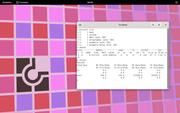You are not logged in.
- Topics: Active | Unanswered
#1 Re: News & Announcements » Non GNU Linux Chimera » 2023-02-14 21:02:21
...
Edit: Inhale!
<pause>
Exhale!
#2 Re: Off-topic » Show your desktop (rebooted) » 2023-02-14 21:01:30
Why would a new distro that strives to be "simple", "clean", and to "eliminate legacy cruft" use gnome I wonder?
Why choose GNOME as the default desktop?
There are two major desktops that provide a properly functional Wayland implementation, and that is GNOME and KDE. Compared to KDE, GNOME is much smaller and simpler to build (and less time/resource-consuming), and its Wayland support feels more stable. Additionally, it has consistent and well-defined UX. GNOME is also more portable than KDE, primarily due to relying on WebKit rather than a Chromium derivative as its web browser engine of choice. The founder of Chimera also uses GNOME as their daily driver.
Other desktops usually do not meet the Wayland requirement, and tend to have UI/UX that is way more all over the place. Simpler WMs and compositors also tend to be much more of a “do it yourself” thing, and tend to target niches that only suit a relatively small number of people (e.g. tiling). The default desktop in Chimera should be comprehensive and unassuming.
Wayland is simpler than X so that choice is obvious.
Musl would be nice except Void's been doing it for years so we already know there's a bunch of important programs that won't work right with it.
There are ways to run glibc-based programs in Alpine (and hence Chimera):
https://wiki.alpinelinux.org/wiki/Runni … c_programs
dinit is a very nice touch
It's lovely. Most of the features offered by systemd but much more modular and minimal. Easy to use too.
See https://github.com/davmac314/dinit/blob … COMPARISON for a comparison with other init systems.
I changed my wallpaper again
You fancy bastard ![]()
I made my own wallpaper for my Arch box so the background matches the bar & terminal:
#3 Re: News & Announcements » Non GNU Linux Chimera » 2023-02-14 18:22:13
I like this distribution — dinit as PID1, FreeBSD user land, Alpine's package manager and GNOME as the default desktop. It even has ed in the base system. Nice. EDIT: and it uses doas instead of sudo and musl libc so it cannot be used with systemd.
Just posted a screenshot of the live version:
https://dev1galaxy.org/viewtopic.php?pid=41100#p41100
Note that Alpine Linux is also a non-GNU Linux (one of the reasons I like it actually, GNU is bloat) because that uses busybox for the user land utilities.
#5 Re: Other Issues » Is there a point to the default ~/.bash_logout file? » 2023-02-14 17:47:42
https://bugs.debian.org/cgi-bin/bugrepo … =%23331504
EDIT: agetty(8) clears the screen itself by default so presumably /etc/skel/.bash_logout was added when it didn't do that.
#6 Re: Devuan » Devuan DVD set production script » 2023-02-13 18:28:51
Can you not just use the Debian DVDs? The stock Devuan pinning should keep the init-system-that-shall-not-be-named away, I think.
#7 Re: Devuan » Devuan DVD set production script » 2023-02-13 06:43:16
https://www.shellcheck.net/ raises some issues about your script, you should check that out.
Pay particular attention to the set_dirs() function — parsing the output of ls is usually a bad idea:
#8 Re: Hardware & System Configuration » Missing BAT0 in /proc/acpi/wakeup, Daedalus, ThinkPad z13 (2022) » 2023-02-13 06:14:15
Try
# echo 'disabled' > /sys/class/power_supply/BAT0/device/power/wakeup#9 Re: Hardware & System Configuration » rtw8821c not detected at all » 2023-02-12 09:55:58
During text setup I gave it the rtw8821c_fw.bin firmware and regulatory.db
What does this mean, exactly? What does "I gave it" translate to in terms of actual actions and commands?
Check to see if the firmware is loaded:
# dmesg | grep firmwareBut I think the rtw88 driver for that chipset supplied by the 5.10 kernel might be broken. Try the backported kernel instead. Search my posts for the method, I've explained it here quite a few times now.
#10 Re: Desktop and Multimedia » Polkit issues on Xfce (with Consolekit) » 2023-02-11 19:49:31
Did you try just simply 'sudo synaptic'? That's what I have to do from the terminal in dwm on antiX to get synaptic running
pkexec should work just fine in antiX as long as consolekit is running. You probably haven't installed and autostarted a graphical authentication agent. Try installing the mate-polkit package then add this to your autostart file (~/.xsession?) before the exec dwm line:
/usr/lib/x86_64-linux-gnu/polkit-mate/polkit-mate-authentication-agent-1 &I don't see why consolekit needed to be replaced
The original consolekit was abandoned upstream several years ago. The new consolekit2 version is actively maintained though.
#11 Re: Desktop and Multimedia » Polkit issues on Xfce (with Consolekit) » 2023-02-11 19:13:38
This suggests that consolekit's DBus API is different and requires that software be built to support that instead of elogind. Looks like antiX have their own version of synaptic and they use consolekit rather than elogind, which would seem to support this theory. Shame anticapitalista doesn't visit here any more, they would probably know about this.
Any particular reason why you've switched to consolekit?
#12 Re: Installation » Install on a recent lenovo going badly, anyone know an answer » 2023-02-11 19:04:08
currently I am trying to get ventoy to run the usb
Perhaps try using plain cp or dd to take up the whole USB stick with just the Devuan ISO then.
But since you have ignored my questions I should probably just ignore this thread. Bye.
#13 Re: Installation » Install on a recent lenovo going badly, anyone know an answer » 2023-02-11 11:53:15
Gen 1 isn't "secured-core". I have a Gen 1 E14, which is a very similar machine, and it works just fine with Debian's SecureBoot certificate. No firmware modifications needed at all.
What does this mean, exactly:
every attempt to get the usb stick to run leads back to windows trying to stop the install
What actually happens when you select the USB stick from the firmware ("BIOS") boot menu? What do you see on the screen?
Which ISO image is this? Please provide the actual URL from which it was downloaded.
How did you transfer the ISO image to the USB stick? Please provide the exact command(s).
Are you sure the USB stick isn't broken? Does it work on other machines?
#14 Re: Installation » Install on a recent lenovo going badly, anyone know an answer » 2023-02-11 00:53:51
thinkpad L14
Which generation? The "Type Number" should be printed above the bar code on the bottom right of the underside of the machine and will identify it positively.
#15 Re: Installation » Install on a recent lenovo going badly, anyone know an answer » 2023-02-10 23:41:43
What happens when you try to boot Devuan? What does "going badly" mean, exactly?
If you share the Type Number and/or exact model it might help figure out how to get Linux running on the machine.
FWIW my ThinkPad P14s Gen 2a (Type 21A0CTO1WW) doesn't need the Microsoft keys for any of the OpROMs. Removing the MS keys and adding my own works just fine with that. Use scripts /etc/kernel/postinst.d/ & /etc/initramfs/post-update-d/ to sign the kernel automatically after updates.
#16 Re: Off-topic » Out of respect... » 2023-02-10 23:18:35
Thank you for the clear answer. Much appreciated.
No need to apologise though, it's fine. I haven't been offended at all but I do value blackhole's judgement so I had to ask.
#17 Re: Packaging for Devuan » avahi-daemon doesn't have init script since v0.8-8 » 2023-02-10 22:56:39
Try this in /etc/init.d/avahi:
#!/bin/sh
# Generated by sysd2v v0.3 -- http://www.trek.eu.org/devel/sysd2v
# kFreeBSD do not accept scripts as interpreters, using #!/bin/sh and sourcing.
if [ true != "$INIT_D_SCRIPT_SOURCED" ] ; then
set "$0" "$@"; INIT_D_SCRIPT_SOURCED=true . /lib/init/init-d-script
fi
### BEGIN INIT INFO
# Provides: avahi-daemon dbus-org.freedesktop.Avahi
# Required-Start: $remote_fs
# Required-Stop: $remote_fs
# Default-Start: 2 3 4 5
# Default-Stop: 0 1 6
# Description: Avahi mDNS/DNS-SD Stack
### END INIT INFO
DAEMON=/usr/bin/avahi-daemon
DAEMON_ARGS="-s"
PIDFILE=/var/run/avahi-daemon-sysd2v.pid
START_ARGS="--background --make-pidfile"
do_reload_cmd_override ()
{
/usr/bin/avahi-daemon -r || return 2
}
do_reload ()
{
log_daemon_msg "Reloading $DESC configuration files" "$NAME"
MAINPID=$(cat $PIDFILE)
do_reload_cmd_override
log_end_msg $?
}Enable the service with
# update-rc.d avahi defaultsDisclaimer: untested.
If it works it could be added to the orphan-sysvinit-scripts package.
#18 Re: Off-topic » Out of respect... » 2023-02-10 20:39:56
I don't think blackhole is coming back. They think you are a right-wing lunatic. Is that the case? I presumed you were making a joke in the other thread but was I in fact mistaken?
#19 Re: Other Issues » libinput error rescue and recovery mode » 2023-02-10 06:10:41
ping 0.0.0.0 and ping 8.8.8.8 work
That means you don't have a working nameserver so check /etc/resolv.conf.
#20 Re: Other Issues » [SOLVED] Bookworm's "which" pogram » 2023-02-09 18:34:33
I think the NewInBookworm page just hasn't been updated. I don't get a "deprecation" message when I try to use /usr/bin/which.debianutils so perhaps that's been decided against. The mailing lists probably have a discussion about all this but I don't follow them myself because I don't like spoilers.
A quick search brings up https://lists.debian.org/debian-devel/2 … 00283.html, which looks relevant. Can't be bothered reading it all though ![]()
EDIT: crossposted, I think my mailing list link continues the discussion at the end of the first bug report.
#21 Re: News & Announcements » X.Org Security Advisory: Security issue in the X server » 2023-02-09 17:38:12
GNOME works fine with flatpaks, they're even recommended by the developers. The Wayland desktop is the default for Debian bullseye. Everybody loves GNOME, right?
#22 Re: Other Issues » [SOLVED] Bookworm's "which" pogram » 2023-02-09 17:34:42
pretending to be an arrogant twit
How dare you! That is outrageous. I'm not pretending at all...
Anyway my advice to manually compile & install GNU's which is bollocks because there's already a package for it in testing/unstable:
$ rmadison gnu-which
gnu-which | 2.21+dfsg-2 | testing | source, amd64, arm64, armel, armhf, i386, mips64el, mipsel, ppc64el, s390x
gnu-which | 2.21+dfsg-2 | unstable | source, amd64, arm64, armel, armhf, i386, mips64el, mipsel, ppc64el, s390x
gnu-which | 2.21+dfsg-2 | unstable-debug | source
$This was alluded to by the OP but I wasn't paying enough attention. Sorry OP.
I am thinking that Bookworm is a release of debian, and as such its developers would or should strive for backward compatibility in as many ways as possible with all of the possible uses of the debian software.
Hence GNU's which being packaged up separately. There is no "problem" here at all. IMO.
Problem solved?
That's an excellent suggestion :-)
I think this will more closely replicate the traditional output though:
alias which='command -v'But anyway this is rendered moot by the new gnu-which package.
#23 Re: Other Issues » [SOLVED] Bookworm's "which" pogram » 2023-02-09 07:11:41
Settle down a bit, please.
I presume that is directed to the people doing the whining? I've actually provided a solution in my post that doesn't break the packaging system. You're welcome.
#24 Re: Other Issues » [SOLVED] Bookworm's "which" pogram » 2023-02-09 06:49:04
For f*** sake why?
Rather than whine like a little baby whose favourite toy has been taken away perhaps try some research instead?
I've been aware of the limitations of which for a while now and have preferred type for interactive use simply because it's a better tool for the job but I did some research for you (you're welcome) and found this excellent link explaining exactly why which is such a useless pile of shite that should be avoided by everyone:
https://unix.stackexchange.com/question … o-use-then
Probably a reminder to pin a current version before the release date to avoid stupid error messages.
gnu-which, which.debianutils ... are there more?
That is a really stupid thing to do because the debianutils package also contains commands used in the packaging system so pinning it to an old version will break APT once you try installing packages that rely on newer features.
If you want to keep using which you can either package up the GNU version or install it manually by using these commands:
wget https://ftp.gnu.org/gnu/which/which-2.21.tar.gz # or whatever the latest version is
tar xf which-2.21.tar.gz && cd which-2.21
./configure
make
make install # as rootAnd to illustrate just how limited and crap which really is:
archie:~$ which ls
/usr/bin/ls
archie:~$ type ls
ls is an alias for 'ls --color'
archie:~$ which kvm
which: no kvm in (/usr/local/sbin:/usr/local/bin:/usr/bin:/usr/bin/site_perl:/usr/bin/vendor_perl:/usr/bin/core_perl)
1archie:~$ type kvm
kvm is a function
archie:~$ which scrath
which: no scrath in (/usr/local/sbin:/usr/local/bin:/usr/bin:/usr/bin/site_perl:/usr/bin/vendor_perl:/usr/bin/core_perl)
1archie:~$ type scratch
scratch is an alias for 'doas systemd-nspawn --ephemeral --boot --directory=/'
archie:~$So just drop which completely. It's worse than useless.
#25 Re: News & Announcements » X.Org Security Advisory: Security issue in the X server » 2023-02-07 21:44:15
On a basic X11 system installation
For clarity: my original post in this thread was mostly about launching full desktop environments with startx. Simple window manager based desktops are a whole different kettle of bananas and I would presume that anybody interested in those would know enough to be able to configure them manually.