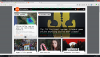You are not logged in.
- Topics: Active | Unanswered
Pages: 1
#1 2017-10-07 14:50:59
- macondo
- Member
- From: Central America
- Registered: 2017-06-11
- Posts: 52
HOWTO: IceWM Basic Configuration
HOWTO: IceWM Configuration (Verbose)
Obviously, this is a subjective matter. There are different ways of doing this,
I like to edit the files.
IceWM comes by default with alt-tab to switch windows, alt-F10 to maximize,
alt-F9 to minimize the screen, the Windows key will give you the main menu. In
the main menu click on Settings > Focus and choose your favorite, (i like
"Sloppy"). Do it again, and click on Themes and choose.
NOTE: winkey (Windows key) + space bar will give a 'run box' at the taskbar by
default. from where you can launch apps a la gmrun.
If you go to the icewm site: www.icewm.org -> IceWM Manual you get all the keybinds
and mouse commands. It's a very worthwile read, it will teach you how to lock
your screen (xtrlock), move a window to another workspace, screensavers, and so
forth, how to start an app in a different workspace when you enter the X system,
etc.
Congratulations! you're ready for prime time. Just point and click.
But if you want to increase your speed, if you're a geek wannabe, if the Windows
way of working bring tears to your eyes, then KEYBINDINGS are for you.
My configuration uses 4 files: preferences, keys, winoptions, and prefoverride.
Preferences deals with the window manager's behavior.
Keys with keybindings.
Winoptions with options that alter the windows.
Prefoverride changes the default keybinds for the ones you like.
You CANNOT edit the global file, so you have to create them and put them in your /home.
The global file resides in /usr/share/icewm/preferences where all the
preferences for IceWM are, copy/paste the ones relevant to your way of working,
and put them in your ~/.icewm/preferences.
Now create these files in your /home, and edit them as USER. The directory .icewm already exists.
$ touch .icewm/preferences
$ touch .icewm/keys
$ touch .icewm/winoptions
$ touch .icewm/prefoverridePREFERENCES
So now all you have to do is edit .icewm/preferences as USER.
$ nano .icewm/preferencesChoose the preferences you like from the global file
(/usr/share/icewm/preferences) and copy/paste them into your .icewm/preferences.
Every preference consists of 2 lines, both of which are commented (#), uncomment
(erase the hash mark) on the second line of the preference, and add 1 or 0
(zero) at the end.
1 = enables the preference
0 = disables it.
save/exit and RESTART icewm - Menu >Logout >Restart icewm for it to take
effect.
Clear as mud?
Example:
# Hide title bar when maximized
#HideTitleBarWhenMaximized=0 # 0/1After editing it, it should look like this if you wanted it enabled:
# Hide title bar when maximized
HideTitleBarWhenMaximized=1Restart icewm, restart icewm, restart icewm ![]()
Me? I copied/pasted my personal preferences I stored
in my web mail. It takes me 5 minutes to config icewm.
Here's my .icewm/preferences:
OpaqueMove=0
OpaqueResize=0
SmartPlacement=1
MenuMouseTracking=1
ModSuperIsCtrlAlt=1
UseMouseWheel=1
QuickSwitch=1
AutoReloadMenus=1
ShowProgramsMenu=1
ShowThemesMenu=1
ShowHelp=1
TerminalCommand="lxterminal"
ShutdownCommand="sudo poweroff"
RebootCommand="sudo reboot"
WorkspaceNames=" 1 ", " 2 "
TaskBarAutoHide=0
TaskBarShowClock=1
TaskBarShowAPMStatus=0
TaskBarAtTop=0
TaskBarShowAPMStatus=0
TaskBarShowAPMTime=0
TaskBarShowMailboxStatus=0
TaskBarShowWindows=1
TaskBarShowShowDesktopButton=0
TaskBarShowTray=1
TaskBarShowWindowIcons=0
TaskBarShowCPUStatus=1
TaskBarShowNetStatus=0
TaskBarShowCollapseButton=1
TaskBarWorkspacesLeft=1
TimeFormat="%R"
TaskBarShowShowDesktopButton=0
TaskBarShowWindowListMenu=1
TaskBarShowMailboxStatus=0
TaskBarMailboxStatusBeepOnNewMail=0
NormalTaskBarFontName="-*-sans-medium-r-*-*-*-100-*-*-*-*-*- *"
NormalTaskBarFontNameXft="sans-serif:size=10"
ActiveTaskBarFontName="-*-sans-r-*-*-*-100-*-*-*-*-*-*"
ActiveTaskBarFontNameXft="sans-serif:size=10"
HideTitleBarWhenMaximized=0save/exit your favorite editor.
KEYS
Same. Choose what you need. I erased everything and pasted my keybinds.
This is my .icewm/keys:
$ nano .icewm/keysExample:
key "F1" lxterminal
key "F2" xfe
key "Ctrl+f" firefox
key "Ctrl+g" google-chrome-stable
key "F7" mirage
key "F8" hexchat
key "Print" lxterminal -e scrot -cd 10
#Sound
key "Ctrl+Down" amixer -q set Master 9%- # lower volume
key "Ctrl+Up" amixer -q set Master 9%+ # raise volumeSave/exit your editor.
Ctrl+Up arrow increases volume.
Ctrl+Down arrow decreases volume
If you get no sound go to alsamixer as USER and unmute with M key.
$ alsamixerNeedless to say choose your favorite applications and keybinds.
I have no use for the Fn keys, but if you do, just add Alt or Ctrl or Super (winkey) example:
key "Alt+ l" leafpad
key "Ctrl+f" firefox
SOUND
A word about sound. In my case, I haven't had good luck with Pulseaudio, so I use ALSA.
$ apt-cache search alsaInstalled the alsa packages plus aumix and menu.
# apt-get install aumix menu alsa-lib alsa-plugins alsa-utilsConfig the sound volume:
$ alsamixerUnmute sound with letter M
WINOPTIONS
Go to .icewm/winoptions and paste this, I'm only interested in
maximizing my windows:
$ nano .icewm/winoptionslxterminal.Lxterminal.startMaximized: 1
hexchat.Hexchat.startMaximized: 1
firefox.Firefox.startMaximized: 1
xfe.Xfe.startMaximized: 1
mirage.Mirage.startMaximized: 1save/exit
PREFOVERRIDE
$ nano .icewm/prefoverrideAnd paste this:
KeyWinClose="F4"
KeyWinMaximize="F12"save/exit
So now I close applications with F4 (boom! gone) and maximize the windows with
one key (F12), instead of the default Alt+F10.
THEMES
I'm not much for themes and eye-candy, my thing is simplicity and speed.
Go to www.box-look.org, click on "icewm themes" in the left column, if you know
the name of the theme, click on "alphabetical". Click on Download. There are
over 400 themes for IceWM in this site. There are a bunch on the right column on
the site.Download the theme file /home/<yourusername>/Downloads (automatic with
Firefox).
I launch xfe (my file manager) as ROOT, I find the theme in Downloads,
right-click on it, and choose "Extract to" in the next screen at the bottom I
type the location where to be extracted, (/usr/share/icewm/themes) press
Enter, and that's it, the new theme appears in Settings>Themes from the main
menu. Click on it and you'll have a new theme immediately.
NOTE: Restart icewm every time you do changes on the window manager.
Main menu > Logout > Restart IceWM
Happy trails,
macondo aka macondo123, Lou
bobo@foo:~$ inxi -Fz
System: Host: foo Kernel: 4.9.0-0.bpo.3-amd64 x86_64 (64 bit) Desktop: IceWM 1.3.8 Distro: Devuan GNU/Linux 1
Machine: System: Gigabyte product: N/A
Mobo: Gigabyte model: H61M-DS2 v: x.x Bios: American Megatrends v: F6 date: 09/30/2014
CPU: Dual core Intel Celeron G1610 (-MCP-) cache: 2048 KB
Clock Speeds: 1: 1721 MHz 2: 1691 MHz
Graphics: Card: Intel Xeon E3-1200 v2/3rd Gen Core processor Graphics Controller
Display Server: X.Org 1.16.4 drivers: intel (unloaded: fbdev,vesa) Resolution: 1600x900@60.00hz
GLX Renderer: Mesa DRI Intel Ivybridge Desktop GLX Version: 3.0 Mesa 10.3.2
Audio: Card Intel 6 Series/C200 Series Family High Definition Audio Controller driver: snd_hda_intel
Sound: Advanced Linux Sound Architecture v: k4.9.0-0.bpo.3-amd64
Network: Card: Realtek RTL8111/8168/8411 PCI Express Gigabit Ethernet Controller driver: r8169
IF: eth0 state: up speed: 1000 Mbps duplex: full mac: <filter>
Drives: HDD Total Size: 500.1GB (0.8% used) ID-1: /dev/sda model: TOSHIBA_DT01ACA0 size: 500.1GB
Partition: ID-1: / size: 44G used: 1.8G (4%) fs: jfs dev: /dev/sda3
ID-2: swap-1 size: 2.10GB used: 0.00GB (0%) fs: swap dev: /dev/sda2
Sensors: System Temperatures: cpu: 29.8C mobo: 27.8C
Fan Speeds (in rpm): cpu: N/A
Info: Processes: 95 Uptime: 2:40 Memory: 521.8/3851.7MB Client: Shell (bash) inxi: 2.1.28
PS: I launch it from my .xinitrc:
exec icewmLast edited by macondo (2020-06-29 19:36:48)
Desktop Dual Core 8 GB RAM - Devuan Ceres - Slackware Current - Grub - JWM
“Just because you're paranoid doesn't mean they aren't after you.” ― Joseph Heller, Catch-22
Offline
Pages: 1