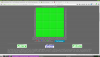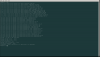You are not logged in.
- Topics: Active | Unanswered
#51 Documentation » HOWTO: Post-Installation Configurations » 2017-10-06 18:56:21
- macondo
- Replies: 20
After installing Devuan, the first thing I configure is sudo.
# visudoPut this line at the bottom of the file:
<your_user_name> ALL=NOPASSWD:ALLsave/exit/reboot
If you use nano,
# nano /etc/sudoersditto as above.
Next, aliases make my life easier,
$ nano .bash_aliasesPaste this:
alias adu="sudo apt-get update && sudo apt-get dist-upgrade"
alias agi="sudo apt-get install"
alias as="apt-cache search"
alias ash="apt-cache show"logout/login and test it as USER:
$ adu Go to .nanorc and type this:
set const
set smooth
set mouseUFW (Uncomplicated Firewall)
# apt-get install ufw
# ufw enable
# ufw status
# reboot
After coming back do another 'ufw status' to find out if the firewall
is working.
To avoid pinging: go to:
# nano /etc/ufw/before.rulesAnd leave this section looking like this:
# ok icmp codes
-A ufw-before-input -p icmp --icmp-type destination-unreachable -j DROP
-A ufw-before-input -p icmp --icmp-type source-quench -j DROP
-A ufw-before-input -p icmp --icmp-type time-exceeded -j DROP
-A ufw-before-input -p icmp --icmp-type parameter-problem -j DROP
-A ufw-before-input -p icmp --icmp-type echo-request -j DROPNext, go to www.grc.com and click on ShieldsUp, next screen scroll down to Hot
Spots, and click on ShieldsUp again, next screen click on Proceed, next screen
click on All Service Ports and let it check the ports, gives an ok result, the
ports are neon green, and gives you this veredict:
"Your system has achieved a perfect "TruStealth" rating. Not a single packet —
solicited or otherwise — was received from your system as a result of our
security probing tests. Your system ignored and refused to reply to repeated
Pings (ICMP Echo Requests). From the standpoint of the passing probes of any
hacker, this machine does not exist on the Internet. Some questionable personal
security systems expose their users by attempting to "counter-probe the prober",
thus revealing themselves. But your system wisely remained silent in every way.
Very nice."
Startup
To start your apps and window manager: go to .xinitrc as USER,
$ nano .xinitrcPut this:
#!/bin/sh
setxkbmap -option terminate:ctrl_alt_bksp
xsetroot -solid black
unclutter -idle 2 &
numlockx &
exec <window manager>I think this is about it, thanks for your patience.
Happy trails,
macondo
Reference: https://help.ubuntu.com/community/UFW
# updatedbSo later I can use 'locate'
#52 Documentation » HOWTO: JWM Basic Configuration » 2017-10-04 23:30:17
- macondo
- Replies: 3
This is a fast and light window manager, perfect for me.
You cannot edit the global configuration file, so I copied it to my /home.
$ cp /etc/jwm/sytem.jwmrc .jwmrcNow I can edit it as USER:
$ nano .jwmrcThe first part is the Root menu, I don't use it much.
<JWM><!-- The root menu, if this is undefined you will not get a menu.
--><!-- Additional RootMenu attributes: onroot, labeled, label
--><RootMenu height="15" onroot="12"><Program icon="terminal.png" label="Terminal">x-terminal-emulator
</Program><Program icon="www.png" label="Firefox">firefox</Program>
<Program icon="firefox.png" label="Www Browser">gnome-www-browser</Program>
<Menu icon="folder.png" label="Applications">
<Program icon="editor.png" label="Dia">dia</Program>
<Program icon="www.png" label="Firefox">firefox</Program>
<Program icon="gimp.png" label="Gimp">gimp</Program>
<Program icon="mail.png" label="Mutt">
xterm -e mutt
</Program>
<Program icon="word-processor.png" label="Open Office">
ooffice
</Program>
<Program icon="chat.png" label="Pidgin">pidgin</Program>
<Program icon="music.png" label="Rhythmbox">rhythmbox</Program>
<Program icon="development.png" label="Xilinx ISE">
/usr/local/xilinx/bin/ise
</Program>
<Program icon="video.png" label="Xine">gxine</Program>
</Menu>
<Menu icon="folder.png" label="Utilities">
<Program icon="calculator.png" label="Calculator">xcalc</Program>
<Program icon="font.png" label="Fonts">xfontsel</Program>
<Program icon="viewer.png" label="Magnify">xmag</Program>
<Program icon="programs.png" label="Synaptic">
gksudo synaptic
</Program>
<Program icon="window.png" label="Window Properties">
xprop | xmessage -file -
</Program>
</Menu>
--><Include>/etc/jwm/debian-menu</Include><Separator/><Program icon="lock.png" label="Lock">
xscreensaver-command -activate
</Program><Separator/>
<Restart label="Restart" icon="restart.png"/>
<Exit label="Exit" confirm="true" icon="quit.png"/>
</RootMenu>The second part deals with the window options:
(there is a list of them at: http://joewing.net/projects/jwm/config.shtml#groups)
I'm only interested in maximizing my windows:
<Group>
<Class>Firefox</Class>
<Option>maximized</Option>
</Group>
<Group>
<Name>xfe</Name>
<Option>maximized</Option>
</Group>
<Group>
<Name>lxterminal</Name>
<Option>maximized</Option>
</Group>Next, I want a thinner taskbar (height)
<!-- Additional tray attributes: autohide, width, border, layer, layout -->
<Tray x="0" y="-1" height="20" autohide="false">Next, I want 2 virtual desktops next to each other. You can have as many as you want on top of each other.
<!-- Virtual Desktops -->
<!-- Desktop tags can be contained within Desktops for desktop names. -->
<Desktops width="2" height="1">The default focus model is sloppy.
Some miscelaneous keybinds:
<Key mask="A" key="Tab">next</Key>
<Key mask="" key="F4">close</Key>
<Key mask="" key="F12">maximize</Key>
<Key mask="C" key="Right">rdesktop</Key>
<Key mask="C" key="Left">ldesktop</Key>A = Alt
C = Ctrl
4 = Windows key, Super
alt-tab as always
F4 - closes apps
F12 maximizes window
Ctrl+right arrow moves to virtual desktop to the right.
Ctrl+left arrow to the left.
Main keybindings:
<Key mask="" key="F1">exec:lxterminal</Key>
<Key mask="" key="F2">exec:xfe</Key>
<Key mask="C" key="f">exec:firefox</Key>
<Key mask="" key="F7">exec:mirage</Key>
<Key mask="" key="F8">exec:hexchat</Key>
<Key mask="" key="F9">exec:libreoffice</Key>
<Key mask="" key="F10">exec:jwm -restart</Key>
<Key mask="" key="Print">exec:lxterminal -e scrot -cd 10</Key>
<Key mask="" key="Super_L">root:1</Key>
<Key mask="" key="Super_R">exec:gmrun</Key>I got no use for my Fn keys, if you do, use combinations of Ctrl,Alt,4(super)
For example:
<Key mask="C" key="f">exec:firefox</Key
IOW, Control key + letter "f" simultaneously will launch Firefox.
From the top, F1 launches the terminal, F2 launches the file manager, Ctrl+f launches the browser, F7 for
the image viewer, F9 launches libreoffice, F10 to restart jwm, F12 to maximize app.
Press Print to take a snapshot, press left Windows key to get the global menu, press the right Windows key to
get gmrun in order to launch apps or sudo.
For sound,
#Volume
<Key mask="C" key="Down">>exec:amixer set Master 9%- </Key>
<Key mask="C" key="Up">exec:amixer set Master 9%+ </Key>
<Key mask="C" key="0">exec:amixer sset Master,0 toggle </Key>ctrl+down arrow lowers the volume.
ctrl+up arrow increases the volume
ctrl+0 (zero) mutes the sound, do it again and the sound returns.
Note: launch alsamixer and unmute with the letter M.
After doing the configuration, RESTART JWM from the Menu the first time,
after that you can restart with F10.
Happy trails,
I am happy with JWM, it saves me a lot of time.
macondo, aka Lou, macondo123