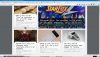You are not logged in.
- Topics: Active | Unanswered
Pages: 1
#1 2017-10-04 23:30:17
- macondo
- Member
- From: Central America
- Registered: 2017-06-11
- Posts: 52
HOWTO: JWM Basic Configuration
This is a fast and light window manager, perfect for me.
You cannot edit the global configuration file, so I copied it to my /home.
$ cp /etc/jwm/sytem.jwmrc .jwmrcNow I can edit it as USER:
$ nano .jwmrcThe first part is the Root menu, I don't use it much.
<JWM><!-- The root menu, if this is undefined you will not get a menu.
--><!-- Additional RootMenu attributes: onroot, labeled, label
--><RootMenu height="15" onroot="12"><Program icon="terminal.png" label="Terminal">x-terminal-emulator
</Program><Program icon="www.png" label="Firefox">firefox</Program>
<Program icon="firefox.png" label="Www Browser">gnome-www-browser</Program>
<Menu icon="folder.png" label="Applications">
<Program icon="editor.png" label="Dia">dia</Program>
<Program icon="www.png" label="Firefox">firefox</Program>
<Program icon="gimp.png" label="Gimp">gimp</Program>
<Program icon="mail.png" label="Mutt">
xterm -e mutt
</Program>
<Program icon="word-processor.png" label="Open Office">
ooffice
</Program>
<Program icon="chat.png" label="Pidgin">pidgin</Program>
<Program icon="music.png" label="Rhythmbox">rhythmbox</Program>
<Program icon="development.png" label="Xilinx ISE">
/usr/local/xilinx/bin/ise
</Program>
<Program icon="video.png" label="Xine">gxine</Program>
</Menu>
<Menu icon="folder.png" label="Utilities">
<Program icon="calculator.png" label="Calculator">xcalc</Program>
<Program icon="font.png" label="Fonts">xfontsel</Program>
<Program icon="viewer.png" label="Magnify">xmag</Program>
<Program icon="programs.png" label="Synaptic">
gksudo synaptic
</Program>
<Program icon="window.png" label="Window Properties">
xprop | xmessage -file -
</Program>
</Menu>
--><Include>/etc/jwm/debian-menu</Include><Separator/><Program icon="lock.png" label="Lock">
xscreensaver-command -activate
</Program><Separator/>
<Restart label="Restart" icon="restart.png"/>
<Exit label="Exit" confirm="true" icon="quit.png"/>
</RootMenu>The second part deals with the window options:
(there is a list of them at: http://joewing.net/projects/jwm/config.shtml#groups)
I'm only interested in maximizing my windows:
<Group>
<Class>Firefox</Class>
<Option>maximized</Option>
</Group>
<Group>
<Name>xfe</Name>
<Option>maximized</Option>
</Group>
<Group>
<Name>lxterminal</Name>
<Option>maximized</Option>
</Group>Next, I want a thinner taskbar (height)
<!-- Additional tray attributes: autohide, width, border, layer, layout -->
<Tray x="0" y="-1" height="20" autohide="false">Next, I want 2 virtual desktops next to each other. You can have as many as you want on top of each other.
<!-- Virtual Desktops -->
<!-- Desktop tags can be contained within Desktops for desktop names. -->
<Desktops width="2" height="1">The default focus model is sloppy.
Some miscelaneous keybinds:
<Key mask="A" key="Tab">next</Key>
<Key mask="" key="F4">close</Key>
<Key mask="" key="F12">maximize</Key>
<Key mask="C" key="Right">rdesktop</Key>
<Key mask="C" key="Left">ldesktop</Key>A = Alt
C = Ctrl
4 = Windows key, Super
alt-tab as always
F4 - closes apps
F12 maximizes window
Ctrl+right arrow moves to virtual desktop to the right.
Ctrl+left arrow to the left.
Main keybindings:
<Key mask="" key="F1">exec:lxterminal</Key>
<Key mask="" key="F2">exec:xfe</Key>
<Key mask="C" key="f">exec:firefox</Key>
<Key mask="" key="F7">exec:mirage</Key>
<Key mask="" key="F8">exec:hexchat</Key>
<Key mask="" key="F9">exec:libreoffice</Key>
<Key mask="" key="F10">exec:jwm -restart</Key>
<Key mask="" key="Print">exec:lxterminal -e scrot -cd 10</Key>
<Key mask="" key="Super_L">root:1</Key>
<Key mask="" key="Super_R">exec:gmrun</Key>I got no use for my Fn keys, if you do, use combinations of Ctrl,Alt,4(super)
For example:
<Key mask="C" key="f">exec:firefox</Key
IOW, Control key + letter "f" simultaneously will launch Firefox.
From the top, F1 launches the terminal, F2 launches the file manager, Ctrl+f launches the browser, F7 for
the image viewer, F9 launches libreoffice, F10 to restart jwm, F12 to maximize app.
Press Print to take a snapshot, press left Windows key to get the global menu, press the right Windows key to
get gmrun in order to launch apps or sudo.
For sound,
#Volume
<Key mask="C" key="Down">>exec:amixer set Master 9%- </Key>
<Key mask="C" key="Up">exec:amixer set Master 9%+ </Key>
<Key mask="C" key="0">exec:amixer sset Master,0 toggle </Key>ctrl+down arrow lowers the volume.
ctrl+up arrow increases the volume
ctrl+0 (zero) mutes the sound, do it again and the sound returns.
Note: launch alsamixer and unmute with the letter M.
After doing the configuration, RESTART JWM from the Menu the first time,
after that you can restart with F10.
Happy trails,
I am happy with JWM, it saves me a lot of time.
macondo, aka Lou, macondo123
Last edited by macondo (2017-10-07 12:34:19)
Desktop Dual Core 8 GB RAM - Devuan Ceres - Slackware Current - Grub - JWM
“Just because you're paranoid doesn't mean they aren't after you.” ― Joseph Heller, Catch-22
Offline
#2 2017-10-05 01:50:24
- macondo123
- Member
- From: Panama
- Registered: 2017-09-23
- Posts: 26
Offline
#3 2023-11-17 05:34:09
- coltree
- Member
- Registered: 2023-11-17
- Posts: 1
Re: HOWTO: JWM Basic Configuration
sudo apt install rox
cp /etc/jwm/system.jwmrc ~/.jwmrc
nano ~/.jwmrc
<StartupCommand>rox -p pin</StartupCommand>
<RestartCommand>rox -p pin</RestartCommand>
restart jwm
you now have a rox pinboard on top of jwm
Offline
#4 2023-11-17 10:29:48
- Camtaf
- Member
- Registered: 2019-11-19
- Posts: 516
Re: HOWTO: JWM Basic Configuration
Apart from adding to the menu, I find JWM to be an ideal WM, just move the panel to the top of the screen. ![]()
Offline
Pages: 1