You are not logged in.
- Topics: Active | Unanswered
#1 2020-07-29 03:12:59
- Vernon
- Member
- Registered: 2020-07-19
- Posts: 89
HOWTO: Beowulf Iphone/Ipad Tethering and File Transfer via USB
Update: July 30 2020
Works for Ipads as well
For security reasons, your Iphone or Ipad screen may need to be unlocked to transfer files
The following describes how to configure Devuan Beowulf to transfer files between your Iphone and Computer via USB. This HOWTO also describes how to use your Iphone to provide Internet to your Devuan Beowulf system via USB (Tethering). This has been tested with an Iphone 8 and Iphone X with IOS version 13.6 which I believe is the latest.
FAQ
Questions: Why do you want to tether via USB? Can't your Iphone act as a Hotspot?
Answers: Yes, my Iphone can act as a Hotspot but USB tethering is better for the following reasons.
By configuring your IPhone as a Hotspot, any stranger near by can see your Iphone Access Point leading to potential security and privacy issues.
If there are already a lot hotspots in the area, all that RF pollution can lead to an unstable WiFi connection between you Devuan computer your Iphone. Tethering via USB is much more stable
Configuring your Iphone as a hotspot and using that hotspot will drain power quickly from your Iphone. However, by tethering via USB, you are actually charging your Iphone.
Now that I have convinced you that tethering your Iphone via USB is the way to go ![]() , let's get started!
, let's get started!
Install the Devuan packages
As root, issue the following command.
apt-get install ipheth-utils libimobiledevice-utils gvfs gvfs-backends gvfs-bin gvfs-fuseFix package usbmuxd udev rules
As root, issue the following command.
rm /lib/udev/rules.d/39-usbmuxd.rulesWith your favorite text editor, create a /lib/udev/rules.d/85-usbmuxd.rules file with the following contents.
# usbmuxd ("Apple Mobile Device" muxer listening on /var/run/usbmuxd)
# Forces iDevices to the last USB configuration and runs usbmuxd
ACTION=="add", SUBSYSTEM=="usb", OWNER="usbmux", ATTR{idVendor}=="05ac", ATTR{idProduct}=="12[9a][0-9a-f]", ENV{USBMUX_SUPPORTED}="1", ATTR{bConfigurationValue}!="$attr{bNumConfigurations}", ATTR{bConfigurationValue}="$attr{bNumConfigurations}", OWNER="usbmux", RUN+="/usr/sbin/usbmuxd -u -U usbmux"
# Exit usbmuxd when the last device is removed
ACTION=="remove", SUBSYSTEM=="usb", ENV{PRODUCT}=="5ac/12[9a][0-9a-f]/*", ENV{INTERFACE}=="255/*", RUN+="/usr/sbin/usbmuxd -x"More details about this change are here.
Configure your Iphone for USB Testering
Turn WiFi and Bluetooth off on your Iphone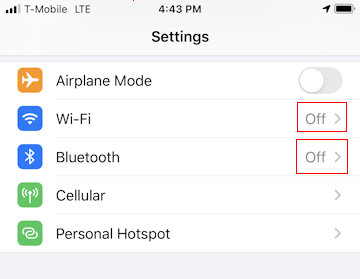
Turn on Allow Others to join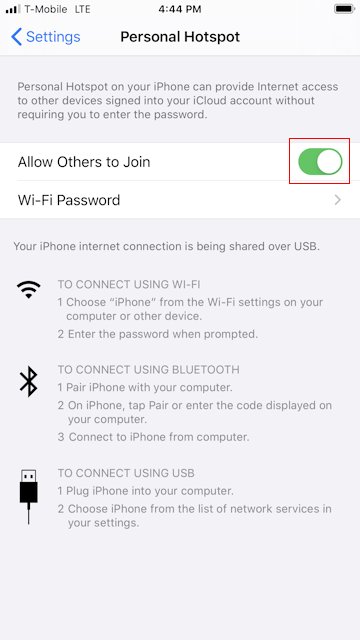
Connect
When you use your lighting to USB cable to connect your Iphone to your Devuan Beowulf machine, the following message should almost immediately appear on your Iphone. 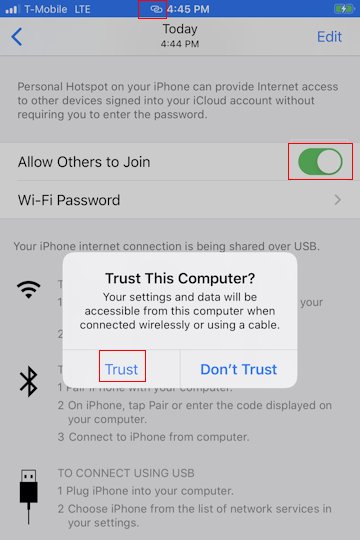
The blue bar on the top of screen and the symbol next to the time indicates that your Iphone is already tethered and providing Internet Access to your Devuan Beowulf computer. Press the Trust button immediately so you can transfer files between your Devuan Beowulf computer and your Iphone. You will then be prompted for your Iphone password which you must enter. to transfer files
An Ethernet device has been created on your Devuan Beowulf computer which can be seen in the Network Manager applet window. Ignore the Apple IPhone 5/5C/5S/6 label on the Network Manager Applet. This should work with all modern Iphones and I have tested this with the Iphone 8 and X.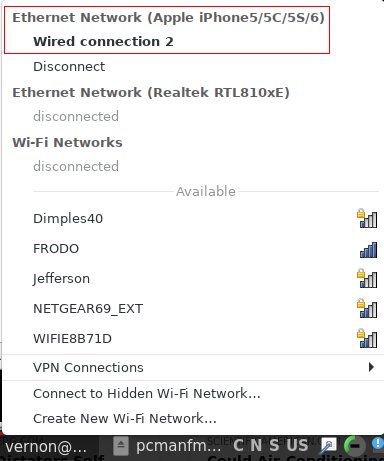
Note that Network Manager automatically detected this device and automatically made a DHCP request to configure it. Since I already have one wired Ethernet port on my computer, the Iphone Ethernet device name is eth1. If you don't use Network Manager, you can use WiCD's Ethernet helper and even add the device name to your /etc/network/interfaces file.
# This file describes the network interfaces available on your system
# and how to activate them. For more information, see interfaces(5).
source /etc/network/interfaces.d/*
# The loopback network interface
auto lo
iface lo inet loopback
# iphone
allow-hotplug eth1
iface eth1 inet dhcpTransfer Files Between your Devuan Beowulf Computer and your Iphone
When you connected your Iphone, you should have noticed a couple of pop-up windows similar to what you see when you connect a USB stick. On LXQt, these windows look like the following.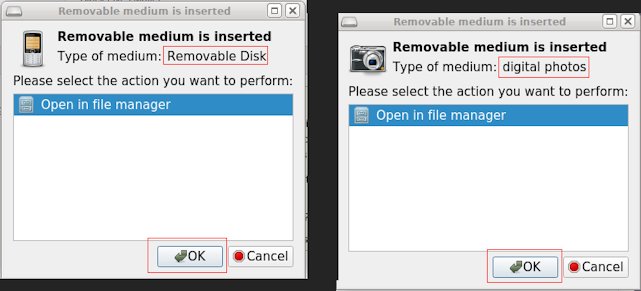
Click on both OK buttons and you will now have two new virtual file system mount points in your file manager. This looks like the following on the LXQt file manager.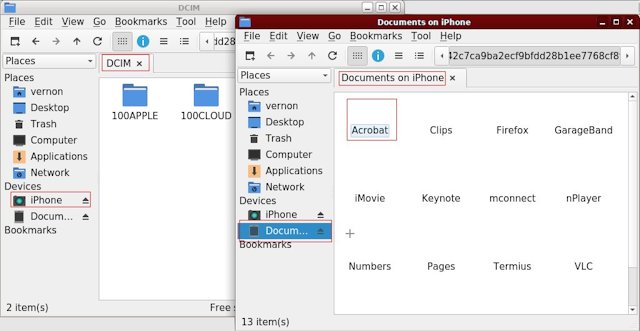
The left file manager window contains all of the Pictures (Photos) on your Iphone. You can now use your file manger to view, copy. move etc. pictures on your Iphone.
The right file manager window shows folders for the Iphone applications that have stored files on your Iphone. For example, you can view, copy etc your PDFs on your Iphone by clicking in the Acrobat folder. I don't know why the LXQt file manager is showing white folder icons. However, if you click on them they do open.
Well, now that you have seen how seamlessly Iphones integrate with Devuan Beowulf, I am sure you will want to rush out and buy one ![]()
Last edited by Vernon (2020-07-30 15:15:13)
Offline
#2 2020-08-04 04:43:44
- GlennW
- Member

- From: Brisbane, Australia
- Registered: 2019-07-18
- Posts: 681
Re: HOWTO: Beowulf Iphone/Ipad Tethering and File Transfer via USB
Thank you kind sir, this saves me wifi dropouts (due to chan sharing), and emailing my pics to myself to get them on my PC.
I have an iPhone 5c. I found ifuse was installed too.
Regards Glenn
pic from 1993, new guitar day.
Offline

