You are not logged in.
- Topics: Active | Unanswered
#251 Re: Devuan Derivatives » dwm on Miyo (Devuan Ceres- rolling) » 2020-10-30 09:05:03
Wow...that's fantastic!
I'm looking forward to finding out more regarding the build tools that you mentioned. ![]()
#252 Re: Desktop and Multimedia » Cmus not starting on Devuan 3.0.0 Beowulf, Mate[ SOLVED] » 2020-10-19 21:35:18
Hmmm...strange. Then again, I'm a window manager user without much experience at all with MATE. ![]()
Perhaps a....
apt install --reinstall cmus?
I don't know. Sorry.
#253 Re: Desktop and Multimedia » Cmus not starting on Devuan 3.0.0 Beowulf, Mate[ SOLVED] » 2020-10-19 20:06:23
cmus works perfectly for me in beowulf. ![]()
Have you tried just entering...
cmus...in the terminal instead of...
x-terminal-emulator -e cmus?
I only enter...
cmus...and it works. However, if I enter...
x-terminal-emulator -e cmus...as you've shown, it opens another terminal window which does nothing, and promptly closes.
#254 Re: Devuan » Meet cinnabar (Beowulf default theme) » 2020-10-15 23:57:14
To get the cinnabar highlights in synaptic or other root apps, you can copy ~/.config/gtk-3.0/settings.ini to root's home after you set the theme with lxappearance.
...or...open lxappearance as root...
sudo lxappearance...or use su if you prefer, then enter...
lxappearanceWhen lxappearance opens, you can choose the theme and icons that you want to use for the root apps.
#255 Re: Other Issues » how to get hibernation? » 2020-10-03 18:36:31
For already built-in automagic options...
man loginctl...or...
loginctl --help#256 Re: Desktop and Multimedia » Firefox outdated » 2020-10-03 18:24:32
Best way to do secure banking is to visit the bank in person perhaps?
Hahaha! That's pretty good. ![]()
As always though, there are exceptions to the rule...
My Credit Union is 30 miles away from me. My work schedule doesn't allow me the ability to visit the CU in person.
Could I use a local bank? Sure! I've used several in the past, and I will never use one again. (Imagine a lot of Yosemite Sam grumbling here)...Brick'a, brack'a, brickin, no-good-for-nothin', frick'a, frackin', low-down-'n-dirty, slop'n-doppin-stinkin' banks...
I also pay all of our monthly bills (other than my city utility bill) through my Credit Union's online bill pay.
However, I have a certain Devuan derivative ( ![]()
![]() ) installed onto a USB, and all that it's used for Is to do my online banking. Not much trouble to boot the USB when I need to do online banking.
) installed onto a USB, and all that it's used for Is to do my online banking. Not much trouble to boot the USB when I need to do online banking. ![]()
#257 Re: Devuan Derivatives » [MiyoLinux] New Releases Uploaded » 2020-09-21 21:15:41
Edited my last post directed toward rayburn... ![]()
#258 Re: Devuan Derivatives » [MiyoLinux] New Releases Uploaded » 2020-09-21 20:34:30
https://miyolinux.weebly.com/obmenu-generator.html wrote:cpanm Data::Dump cpanm File::DesktopEntryNote that both of those perl modules are already packaged for Devuan:
https://pkginfo.devuan.org/stage/beowul … .22-1.html
https://pkginfo.devuan.org/stage/beowul … .23-1.html
EDIT: s/Debian/Devuan/
Thanks HoaS. I wasn't aware of that.
#259 Re: Devuan Derivatives » [MiyoLinux] New Releases Uploaded » 2020-09-21 18:44:44
Or you could do this...
First sudo apt-get install build-essential cpanminus git
then
git clone git://github.com/trizen/obmenu-generator sudo cp obmenu-generator/obmenu-generator /usr/bin sudo cp -r obmenu-generator/schema.pl ~/.config/obmenu-generator sudo cpanm Linux::DesktopFiles sudo cpanm Data::Dump sudo chmod 777 /usr/bin/obmenu-generatorand finally
obmenu-generator -d
I need to update my instructions to include libgtk3-perl...anyway, here are my personal instructions for installing it on NuTyX, Arch (not from the AUR), PCLinuxOS, and Devuan/Debian... ![]()
#260 Re: Devuan Derivatives » [MiyoLinux] New Releases Uploaded » 2020-09-21 17:03:21
rayburn,
Came back from vacation a day early... ![]()
I just ran updates, and had no issues. The menu still works perfectly. ![]()
So...
I reinstalled the entire system. Ran updates. The menu is still working perfectly. ![]()
I did notice there was an update for libgtk3-perl, so perhaps that will fix the issue for you if you run updates again.
Also, there is an alternative menu that I provided in ~/.config/openbox/Other-Menu
It uses openbox-menu to provide the applications menu.
Directions are in the Release Notes (if you still have them). ![]()
If you don't have them and want to try the other menu, just copy the menu.xml file from the Other-Menu folder into the openbox folder, and overwrite the existing one.
EDITED TO ADD...
Then, open the terminal or Run Command, and enter...
openbox --reconfigure#261 Re: Devuan Derivatives » [MiyoLinux] New Releases Uploaded » 2020-09-19 20:17:26
Hi rayburn!
I'm on vacation and without a computer to test it (I'm on my phone).
I assume from the output you posted, you're using icons in the menu?
Does it work without icons? To test it, open the terminal and without su or sudo, enter...
obmenu-generator -pIf that produces a menu without icons, good.
Until I'm back from vacation, you can try this to see if icons will return...
1. Delete the icons folder in ~/.config/obmenu-generator
2. Open the terminal, and enter the following command (use su or sudo)...
cpanm Linux::DesktopFiles3. Without su or sudo, enter...
obmenu-generator -p -iIf that doesn't work, perhaps Head_on_a_Stick will be willing to help until I'm back from vacation on the 22nd. ![]()
#262 Re: Installation » Upgrading from Ascii to Beowulf » 2020-09-05 22:34:32
Hello:
rdav wrote:Hi fsmithred
... the ancient DM I use: "Slim".SLiM...
It is not systemd compatibleA.
I may hang myself here, but I've built some Debian respins with live-build by request. I read in the Arch wiki that systemd doesn't play nicely with slim, so I used Lightdm in those builds.
In each one, I replaced lightdm with slim while testing them (for myself) for several weeks. I never had any issues with it on Debian/systemd.
Not sure what the issue is or could be...but then again...it didn't matter to me. ![]()
LOLOL!
#263 Re: Desktop and Multimedia » Alternative browser for Devuan/Debian - Brave » 2020-08-26 19:37:53
MiyoLinux wrote:BadWolf
Same tabs open in both, a saving of ~800MiB is quite significant
![]()
MiyoLinux wrote:BadWolf
But I do think FF has a memory leak somewhere...
Touché
Thanks HoaS! Much appreciated!
#264 Re: Devuan Derivatives » [MiyoLinux] New Releases Uploaded » 2020-08-26 19:35:06
Pretty cool, indeed. Great way to entice fans of Gentoo, Arch GNU/Linux, and other such distros to try out Devuan and see what it's all about.
The "unstable" Ceres is more stable than most other "stable" distros. Crazy world we live in.
Devuan Ceres...
The Gentoo Jinxer...
The Arch Annihilator...
The Solus Stopper...
The Tumbleweed Terminator...
The Manjaro Maligner...
...n'stuff.
![]()
#265 Re: Desktop and Multimedia » Alternative browser for Devuan/Debian - Brave » 2020-08-26 15:44:03
I've been trying out the BadWolf browser lately for the last couple of months. I discovered it a couple of months ago on the NetBSD forums. So far, I'm liking it...very minimal, and Java script is turned off by default. Has anyone else here tried it? If so, any input that I can glean from? I only ask, because I rarely use the internet...so I'm not really up to speed on stuff like this.
My browser security mainly consists of a couple of add-ons and not getting on the internet...
![]() LOLOLOL!!!
LOLOLOL!!!
#266 Re: Devuan Derivatives » [MiyoLinux] New Releases Uploaded » 2020-08-26 13:03:35
Nice work there Miyo, perfect for anyone wanting step into a bleeding edge devuan rolling distro.
Thanks HD! The wmderland release is also based on ceres, but it's a tiling window manager. So...I wanted to give users an option for a floating window manager too. ![]()
#267 Re: Devuan Derivatives » [MiyoLinux] New Releases Uploaded » 2020-08-26 10:53:43
MiyoLinux Rolling (Openbox) is now available.
* Based on Devuan Ceres
* Obmenu-Generator for the Openbox Menu (alternative openbox menu also provided)
* 2 custom tint2 panels (Dark and Light) which include...
~ Awesome Fonts as launchers
~ Rofi Applications Menu
~ Full-Screen Rofi Applications Menu
~ The 2 Rofi menus open depending upon a left or right click of the panel launcher
* No Conky is pre-installed; however, the conky package is installed for those who wish to supply their own conky.
* Basic Keyboard Shortcuts are displayed in a notification window when clicking the panel's keyboard icon
* Alsa-only for sound out of the box
* Lightdm display manager
As always, this is a base system which allows the user to choose which applications they want on their system.
Here are a few screenshots...
Default Desktop with obmenu-generator...
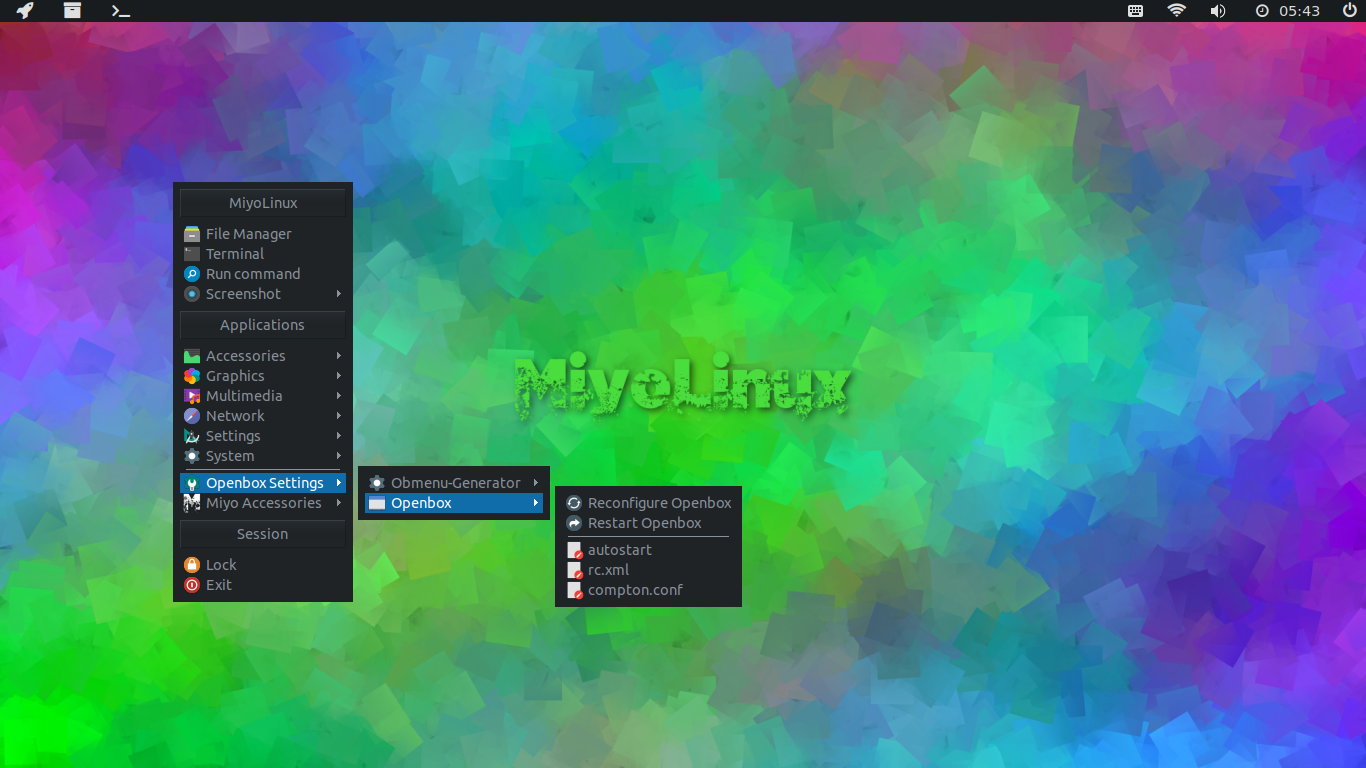
Rofi Applications Menu (Dark)
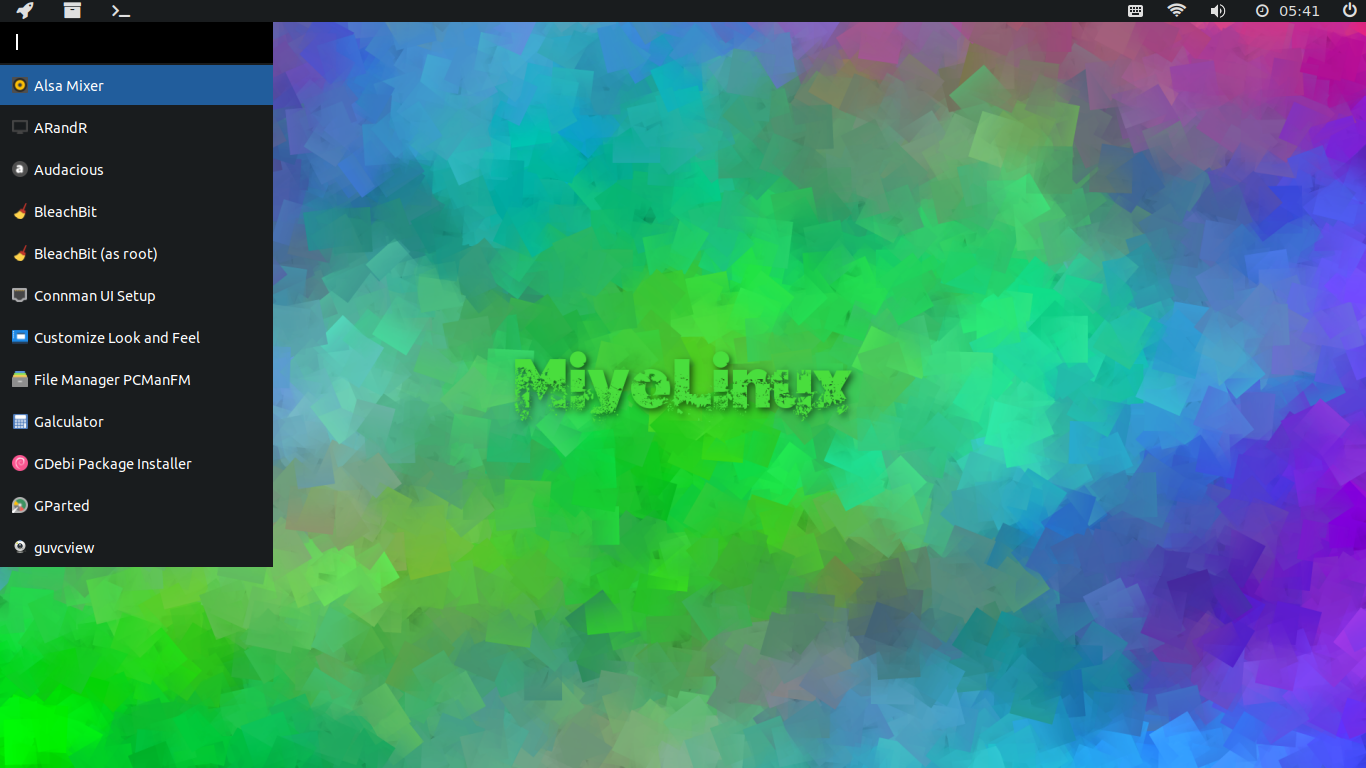
Rofi Full-Screen Applications Menu (Dark)
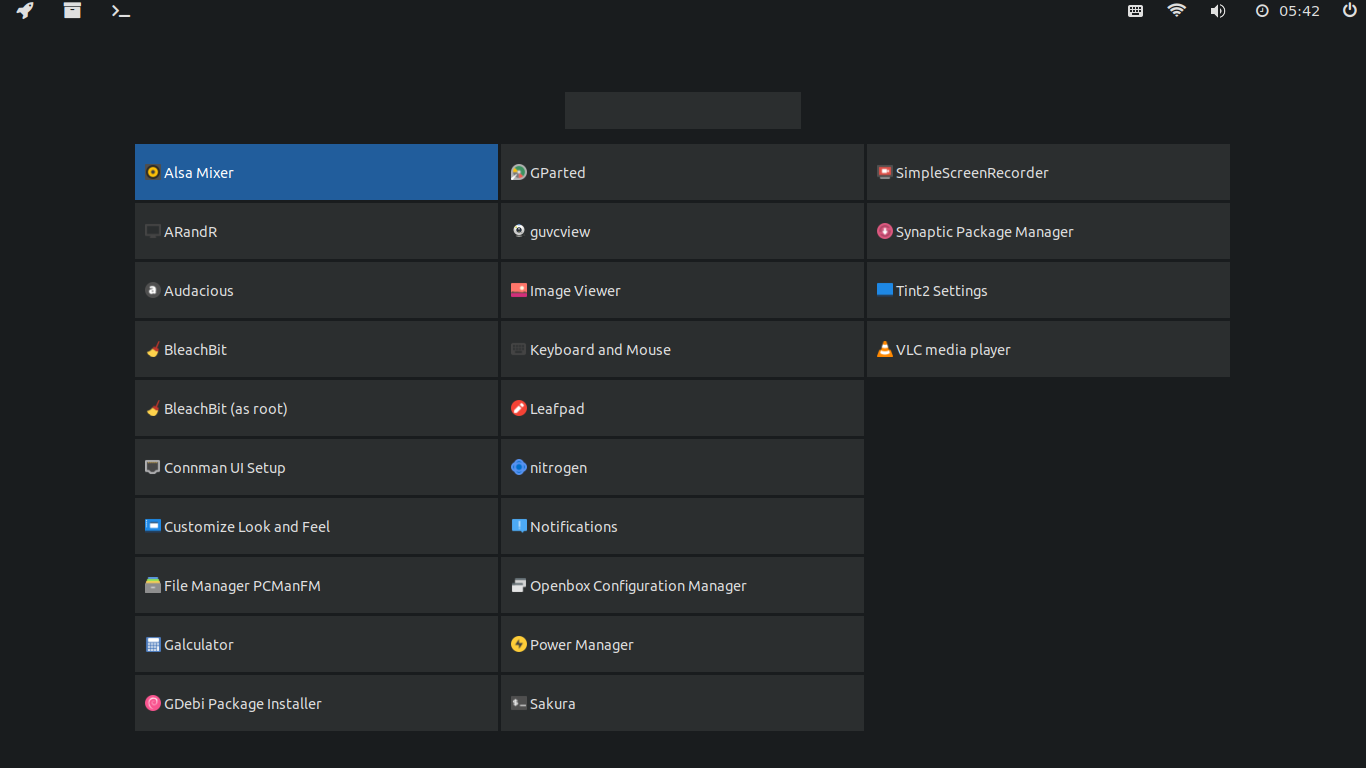
Available as...
i686-PAE
x86_64 BIOS
x86_64 UEFI
Downloads available at...
OSDN (.iso names begin with openbox-rolling)...
https://osdn.net/projects/miyolinux/releases/72248
Sourceforge...
https://sourceforge.net/projects/miyoli … x/Rolling/
Have fun!
#268 Re: Devuan Derivatives » [MiyoLinux] New Releases Uploaded » 2020-08-23 22:05:14
Head_on_a_Stick wrote:rayburn wrote:root@miyolinux:/# grub-install /dev/sda4Install to the device rather than the partition.
Better method:
# dpkg-reconfigure grub-pcThank you! The latter command worked successfully, I appreciate all the help from both yourself and MiyoLinux.
Yes, thanks for the help HoaS, and thank you rayburn for using MiyoLinux and hanging in there to get this sorted out. The su -l command was instituted by Debian and went into effect with Buster...and therefore...Devuan beowulf. That was my fault for not realizing the situation earlier. So, you'll need to use it periodically when doing things like update-grub.
I hope you enjoy wmderland! Have fun! ![]()
#269 Re: Devuan Derivatives » [MiyoLinux] New Releases Uploaded » 2020-08-23 18:44:54
@MiyoLinux
Subsequent to my previous post, I have tried the 'update-grub' command in the live system with this result:
root@miyolinux:/home/miyo# update-grub bash: update-grub: command not foundWhich is exactly what I was getting before from an installed version of MiyoLinux....
Have you any clues as to why this might be please?
See my post right before your last post. This must be an issue of being what I call true-root (with su -l) instead of regular root (with just su).
#270 Re: Devuan Derivatives » [MiyoLinux] New Releases Uploaded » 2020-08-23 18:42:30
@MiyoLinux
Many thanks for your very detailed response, unfortunately I could only get this far:miyo@miyolinux:~$ su Password: root@miyolinux:/home/miyo# mount /dev/sda4 /mnt root@miyolinux:/home/miyo# mount --bind /dev /mnt/dev root@miyolinux:/home/miyo# mount --bind /dev/pts /mnt/dev/pts root@miyolinux:/home/miyo# mount --bind /proc /mnt/proc root@miyolinux:/home/miyo# mount --bind /sys /mnt/sys root@miyolinux:/home/miyo# chroot /mnt bash: chroot: command not foundAnd that is running it exactly as you suggested from a live copy of Miyo wmderland.
Hmmm...strange. I'll try it when as soon as I'm able, but it might be awhile. In the meantime, you can see if this command works...instead of...
su...use...
su -l...at the beginning. That's a lower-case l (as in letter).
#271 Re: Devuan Derivatives » [MiyoLinux] New Releases Uploaded » 2020-08-22 23:59:47
Okay. Thanks HoaS.
#272 Re: Devuan Derivatives » [MiyoLinux] New Releases Uploaded » 2020-08-22 21:51:34
Hi rayburn. When dual-booting or multi-booting, I have my main system that controls grub, and I install grub for the other systems on the actual partition that I'm putting that system on...if that makes sense.
Do you know the disk letter and partition number that you put wmderland on? Such as, most disk letters will be designated as sda for a hard drive. The partition number will depend on how many partitions you have.
If you still have wmderland on a USB, boot it up. When you reach the desktop, you can open gparted to find out for sure what the disk letter and partition number is for wmderland.
Your's may differ, but in this example, I will use sda as the disk...and 3 as the partition number. So, wmderland is assumed to be on sda3 in the example below. Make sure to use your correct ones. ![]()
Open the terminal, and enter the following commands one at a time...the su password is miyo
su
mount /dev/sda3 /mnt
mount --bind /dev /mnt/dev
mount --bind /dev/pts /mnt/dev/pts
mount --bind /proc /mnt/proc
mount --bind /sys /mnt/sys
chroot /mnt
grub-install /dev/sda3
update-grub
exit && umount /mntNow reboot into your main system, and run update-grub on it.
If all went well, the wmderland system should show on your grub screen the next time you reboot.
When I saw your post, I looked to see what other posts you had made (because I'm sneaky that way ![]() ), and I saw you had an issue with obmenu-generator. I'm sorry that I missed it before. If that ever happens again, just open the terminal, and enter the following command...
), and I saw you had an issue with obmenu-generator. I'm sorry that I missed it before. If that ever happens again, just open the terminal, and enter the following command...
sudo cpanm Linux::DesktopFilesThen run the following for no icons...
obmenu-generator -p ...or this for icons...
obmenu-generator -p -i#274 Re: Devuan Derivatives » Refracta 10 issues with » 2020-08-14 16:55:40
Don't forget...
The derivatives that Stanz releases already have i2p installed! ![]()
#275 Re: Desktop and Multimedia » dist-upgrade on ceres still wants to remove wicd » 2020-08-12 19:30:46
python2 is being deprecated, but ceres keeps insisting that the wicd packages and rfkill have to go as well.
On the latest release of MiyoLinux (MiyoLinux wmderland)...which was built from a debootstrap of ceres...I can't speak for wicd since I didn't include it nor try to include it (it's using cmst as the network manager), but rfkill installed without issue. ![]()
As for the python2 issue in ceres, I get this each time I run an upgrade...
The following packages have been kept back:
libpython2-stdlib python2 python2-minimal...keep in mind that MiyoLinux is very minimal; therefore, the "gobject" package isn't shown.
I know that dist-upgrade has to be run cautiously on ceres
True. Perhaps this will help folks who may be interested in using ceres...this is from the Release Notes of MiyoLinux wmderland (based on ceres)...
Upgrade with care!
Please upgrade your system with care! You may want to install the package...
apt-listbugs
...to help you.
a) On Devuan Ceres, upgrades are performed with...
apt update
...followed by...
apt dist-upgrade
If apt-listbugs is installed and you initiate dist-upgrade, the downloaded new packages will not install if apt-listbugs finds bug reports posted about any of the upgradeable packages. The bugs are briefly listed with a short description, and you are asked if you want to proceed. At that point, you might say no, halting the process if you think the bugs will affect you. Then either hold off upgrading for the moment, or hold those buggy packages and then upgrade the rest.
b) It's ok to wait a few days (or even a week or more) and then try dist-upgrading again. Often, the bugs will have been rectified by then. Meanwhile your installation should still be running fine and usable. Another option is to just update specific packages like the browser since it's something you use often and the update might be security-related. You can also use Synaptic for selective updating.
c) Sometimes a dist-upgrade isn't able to complete and there will be an error message about not being able to configure certain things. In this case, you can try a combination of:
sudo dpkg --configure --pending
...and...
sudo apt-get -f install
You may have to go back and forth between those two commands several times. Then try to dist-upgrade again to continue with the rest of the upgrades (after the above 2 commands have dealt with the problematic packages).
d) MOST IMPORTANTLY: Just watch what apt tells you and act accordingly. Look at the description of the bug(s). Some reports may sound very serious with "Critical" attached to them. However, the description may let you know that it's not necessarily "critical" to your system. Also, if an upgrade will remove packages, you will probably want hold off dist-upgrading for the time being.

